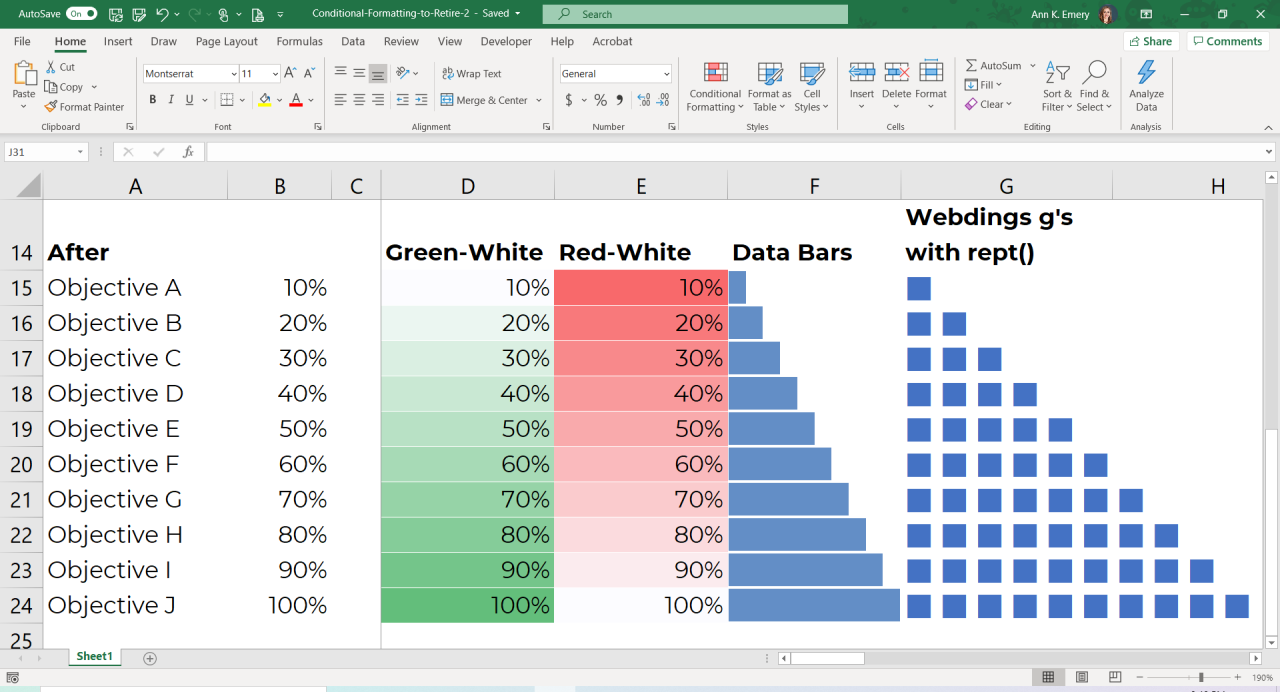
Mastering Conditional Formatting in Microsoft Excel
Conditional formatting is a powerful tool in Microsoft Excel that allows you to apply different formats to cells based on specific conditions. It enables you to quickly identify important data, highlight trends, and enhance data visualization.
Understanding Conditional Formatting
Conditional formatting works by applying rules to ranges of cells. A rule consists of three components:
- Condition: The logic that determines which cells to format.
- Format: The formatting to be applied to the cells that meet the condition.
- Applies to: The range of cells where the rule will be applied.
Types of Conditions
Excel offers a variety of condition types to choose from:
- Cell Value: Based on the value in a cell.
- Formula: Based on a formula calculation.
- Data Bar: A graphical representation of the data values.
- Color Scale: A gradient of colors that changes based on the value.
- Icon Set: Adds small icons to indicate specific values.
Formatting Options
Once a condition is selected, you can specify the formatting to be applied. The formatting options include:
- Font color, size, and style
- Fill color and pattern
- Border style and color
- Number format
- Data bars, color scales, and icons
Creating Conditional Formatting Rules
To create a conditional formatting rule:
- Select the range of cells to which you want to apply the rule.
- Go to the Home tab in the ribbon.
- Click the "Conditional Formatting" drop-down menu.
- Select the desired condition type.
- Define the specific condition settings.
- Specify the formatting options.
- Click "OK" to apply the rule.
Advanced Features
Conditional formatting offers advanced features to enhance your formatting capabilities:
- Manage Rules: Allows you to view, edit, and delete existing rules.
- Formula Bar: Enables you to create complex conditions using formulas.
- Preview: Displays a live preview of the formatting before applying it.
- Conditional Formatting Rules Manager: Provides a central location to manage all conditional formatting rules.
Uses of Conditional Formatting
Conditional formatting is widely used for:
- Identifying outliers
- Highlighting trends
- Data validation
- Creating heat maps
- Enhancing data visualization
Conclusion
Mastering conditional formatting in Microsoft Excel empowers you to transform raw data into visually compelling and insightful reports. By leveraging this feature, you can quickly identify important data points, improve decision-making, and convey information effectively.


