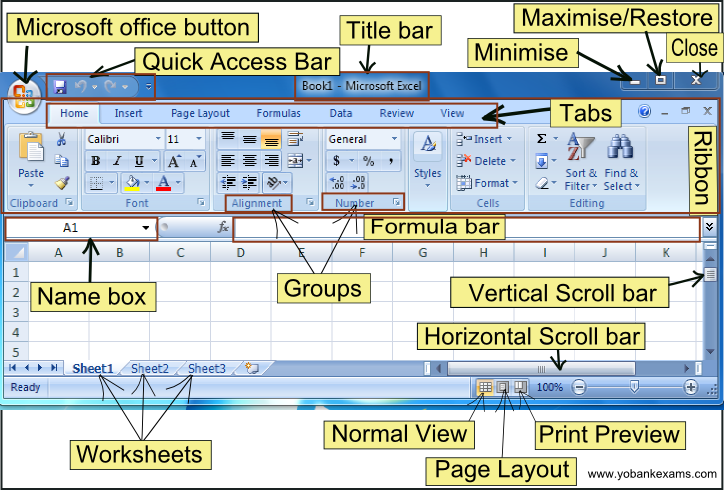
Microsoft Excel: A Comprehensive Tutorial and Guide
Introduction
Microsoft Excel is a versatile spreadsheet software that enables users to organize, analyze, and visualize data effectively. This tutorial provides a comprehensive guide to Excel’s features and functions, empowering users to enhance their productivity and solve complex data-related tasks.
Getting Started
- Create a New Worksheet: Open Excel and select Blank Workbook.
- Enter Data: Click on a cell and start typing. Press Enter to move to the next cell vertically, and Tab to move horizontally.
- Format Cells: Select the cells you want to modify and click the Format tab. Adjust font, alignment, number format, and more.
- Save Your Workbook: Click File > Save As and choose a location and file name.
Basic Functions
Mathematical Functions:
- SUM: Adds numbers in a range of cells (e.g., =SUM(A1:A5))
- AVERAGE: Calculates the average of a range of cells (e.g., =AVERAGE(A1:A5))
- COUNT: Counts the number of cells containing numeric data (e.g., =COUNT(A1:A5))
Lookup Functions:
- VLOOKUP: Looks up a value in a column and returns the corresponding data in a different column (e.g., =VLOOKUP(A1, B1:C5, 2))
- HLOOKUP: Similar to VLOOKUP, but looks up values in rows (e.g., =HLOOKUP(A1, B1:C5, 2))
Data Analysis Tools
PivotTables:
- Create interactive summaries of large datasets.
- Drag and drop fields to group, filter, and aggregate data.
- Visualize results with charts and graphs.
Charts:
- Represent data graphically using various chart types (e.g., line, bar, pie).
- Customize charts to enhance clarity and impact.
Conditional Formatting:
- Apply color-coded formatting to cells based on specific conditions.
- Easily identify important data or trends.
Advanced Features
Macros:
- Automate repetitive tasks using VBA (Visual Basic for Applications).
- Save time and reduce errors.
Power Query:
- Import data from various sources (e.g., databases, websites).
- Clean and manipulate data before analysis.
Collaboration:
- Share workbooks and collaborate with others in real-time.
- Track changes and resolve conflicts.
Tips for Efficient Use
- Use keyboard shortcuts for faster data entry and editing.
- Organize data into named ranges for easy reference.
- Freeze panes to keep column or row headings visible.
- Use conditional formatting and data validation to ensure data accuracy.
- Practice regularly to master Excel’s vast capabilities.
Conclusion
Microsoft Excel is a powerful tool that empowers users to analyze, visualize, and manage data effectively. This tutorial provides a comprehensive overview of its key features and functionalities. By embracing the concepts and applying the tips discussed, you can unlock the true potential of Excel and enhance your productivity in various professional and personal endeavors.


