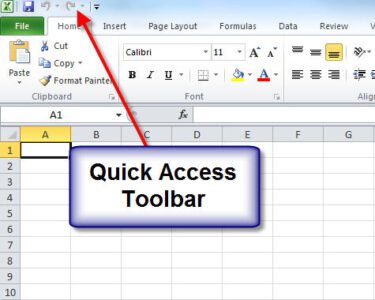Managing External Data Connections in Microsoft Excel
Introduction
External data connections link Microsoft Excel workbooks to data sources outside of Excel, such as databases, text files, or web pages. These connections allow you to access and manipulate external data in Excel, making it convenient for data analysis and reporting. Managing external data connections is essential for maintaining the accuracy and integrity of your data.
Establishing External Data Connections
To establish an external data connection in Excel:
- On the "Data" tab, click "Get Data from" and select the appropriate data source.
- Browse or enter the location of the data source and follow the prompts to provide credentials if necessary.
- Select the desired data range and click "Load."
Refreshing External Data
Over time, the data in your external data sources may change. To ensure your Excel workbook reflects the most up-to-date data, you must refresh the external connections.
- On the "Data" tab, click "Refresh All" or select individual connections to refresh.
- If prompted, enter credentials or confirm the refresh operation.
Modifying External Data Connections
You may need to modify external data connections if the data source location or structure changes.
- Right-click on the connection name in the "Connections" pane (accessible on the "Data" tab).
- Select "Edit Connection" and make the necessary changes.
- Click "Refresh All" to update the data in your workbook.
Breaking External Data Connections
If you no longer need to access data from an external source, you can break the connection.
- Right-click on the connection name in the "Connections" pane.
- Select "Break Link."
- Confirm the action by clicking "OK."
Benefits of Managing External Data Connections
- Centralized data management: Keep all your data in one place, reducing the risk of errors and inconsistencies.
- Easy data access: Import data from multiple sources into Excel without manual data entry.
- Real-time updates: Refresh connections to keep your data current and up-to-date.
- Improved collaboration: Share data with colleagues by connecting to external sources.
- Automation: Schedule data refreshes to ensure data is always accurate.
Conclusion
Managing external data connections in Microsoft Excel is crucial for maintaining reliable and accurate data. By understanding how to establish, refresh, modify, and break connections, you can effectively access, analyze, and report on data from various external sources. This functionality enhances collaboration, efficiency, and data integrity in your Excel workbooks.