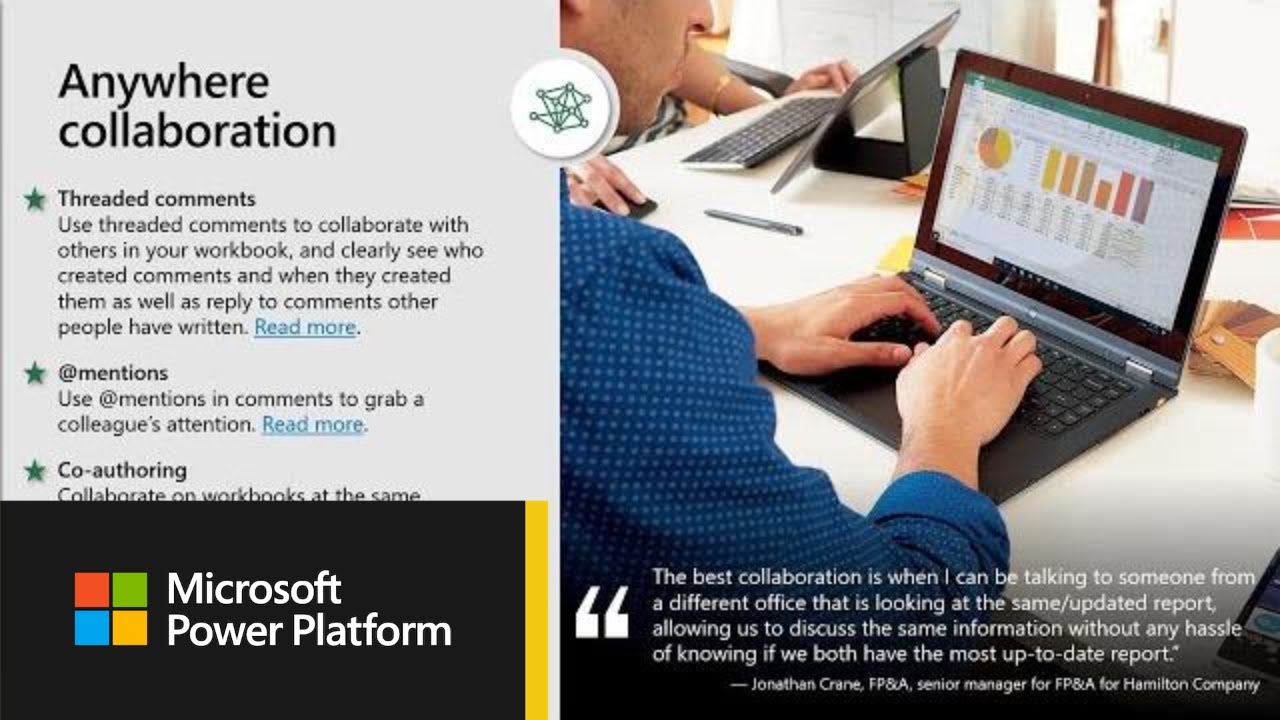
Microsoft Excel: Collaborative Workflows and Sharing
Introduction
Microsoft Excel is a widely used spreadsheet application that has become an essential tool for businesses, organizations, and individuals alike. Collaboration and sharing are crucial aspects of modern-day work environments, and Excel offers a robust set of features to facilitate these processes. This article explores the collaborative workflows and sharing capabilities available within Microsoft Excel, enabling users to work together efficiently and effectively.
Collaborative Workflows
-
Real-time Collaboration:
Excel allows multiple users to edit the same workbook simultaneously. This real-time collaboration enables team members to brainstorm, resolve issues, and make changes in a collaborative setting. -
Track Changes:
Excel’s "Track Changes" feature allows users to track the history of changes made to a workbook. This helps in understanding who made specific changes, when they were made, and allows for easy reversion if necessary. -
Comments and Discussions:
Excel provides the ability to add comments and engage in discussions directly within the workbook. This allows users to communicate with each other, share insights, and clarify specific sections without interrupting the workflow. -
Versioning and History:
Excel automatically saves versions of workbooks as they are modified. This allows users to restore previous versions in case of errors or accidental changes. Additionally, the "File" menu provides access to a detailed history of all changes made to the workbook.
Sharing Capabilities
-
Cloud-based Collaboration:
Microsoft Excel seamlessly integrates with cloud services such as OneDrive and SharePoint. This allows users to store workbooks online and collaborate with others regardless of location. -
Sharing Permissions:
Excel offers various sharing permissions, including "Edit," "View," and "Comment." This allows users to control who can access the workbook and what actions they can perform. -
External User Sharing:
Excel allows users to share workbooks with external users, even if they do not have a Microsoft account. External users can access the workbook via a link with customizable permissions. -
Sharing via Email:
Excel provides a convenient option to share workbooks directly via email. Users can attach the workbook to an email and specify sharing permissions for the recipient. -
PDF and Print Sharing:
Excel allows users to export workbooks to PDF or print them for distribution and collaboration. This provides a versatile way to share data in a non-editable format.
Benefits of Collaborative Workflows and Sharing
-
Increased Productivity:
Real-time collaboration and versioning streamline communication and decision-making, enhancing overall productivity. -
Improved Efficiency:
Track changes, comments, and discussions reduce the need for separate emails or meetings, optimizing the workflow. -
Enhanced Communication:
Direct communication within the workbook fosters clear understanding, eliminates misunderstandings, and enhances the quality of collaboration. -
Data Security and Control:
Sharing permissions and versioning provide flexibility and control over data access and modification, ensuring the security and integrity of information. -
Flexibility and Accessibility:
Cloud-based collaboration and external sharing options enable users to work from anywhere and collaborate with anyone, regardless of their location or software environment.
Conclusion
Microsoft Excel’s robust collaborative workflows and sharing capabilities empower users to work together effectively and efficiently. Real-time collaboration, track changes, comments, versioning, and various sharing options streamline communication, enhance productivity, and improve the overall quality of collaboration. By leveraging these features, teams can maximize the potential of Excel to drive innovation, make informed decisions, and achieve exceptional results.


