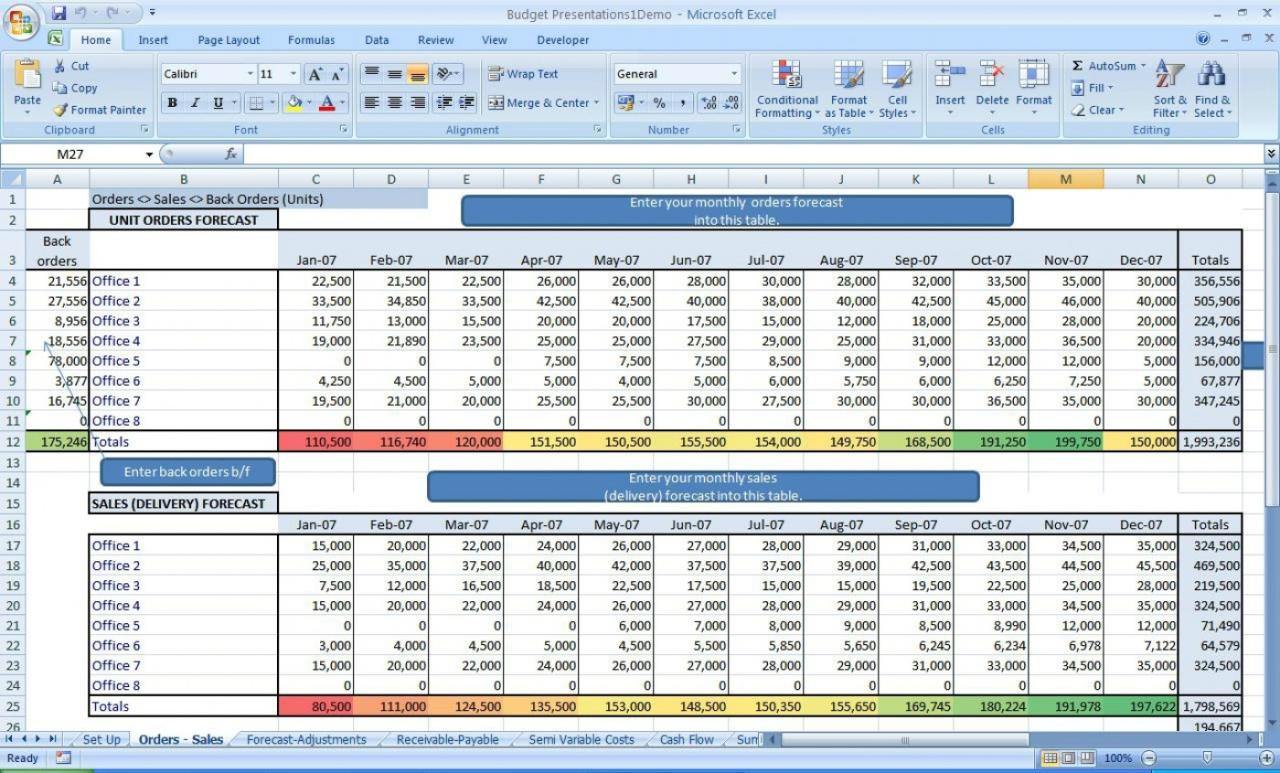
Microsoft Excel: Documenting and Auditing Spreadsheets
Introduction
Microsoft Excel is a powerful tool for creating and managing spreadsheets, but it can also be complex and difficult to follow, especially when working with large or complex spreadsheets. Proper documentation and auditing can help make your spreadsheets more understandable, maintainable, and auditable.
Documentation
Creating a Spreadsheet Documentation Log
A spreadsheet documentation log provides a centralized location for recording information about the spreadsheet, such as its purpose, author, date created, and any revisions. This log can help you keep track of changes and provide context for anyone who needs to understand the spreadsheet.
Adding Comments to Cells
Use the "Comment" feature to add explanatory notes to specific cells. Comments can provide additional information about the data in the cell or document any assumptions or calculations made.
Using Headers and Footers
Headers and footers can be used to provide information about the spreadsheet, such as the file name, author, and date. This information can help identify the spreadsheet and provide context for anyone who is viewing it.
Auditing
Using the Formula Auditing Tools
Excel provides several tools for auditing formulas, such as the "Trace Precedents" and "Trace Dependents" features. These tools can help you identify the cells that are referenced by a formula and the cells that are affected by changing its value.
Using the Data Validation Tools
Data validation can be used to ensure that data entered into a spreadsheet meets certain criteria. This can help prevent errors and improve the reliability of the data.
Using the Error Checking Tool
The Error Checking tool can help you identify potential errors in your spreadsheet, such as circular references, broken formulas, and invalid data.
Protecting the Spreadsheet
Using Passwords
Passwords can be used to protect the spreadsheet from unauthorized access or editing.
Using Protection Features
Excel provides several protection features, such as the ability to protect individual sheets, cells, or ranges. These features can help ensure that specific parts of the spreadsheet cannot be modified without authorization.
Conclusion
Proper documentation and auditing can significantly enhance the usability, maintainability, and reliability of your Excel spreadsheets. By following these best practices, you can create spreadsheets that are easier to understand, more reliable, and more secure.


