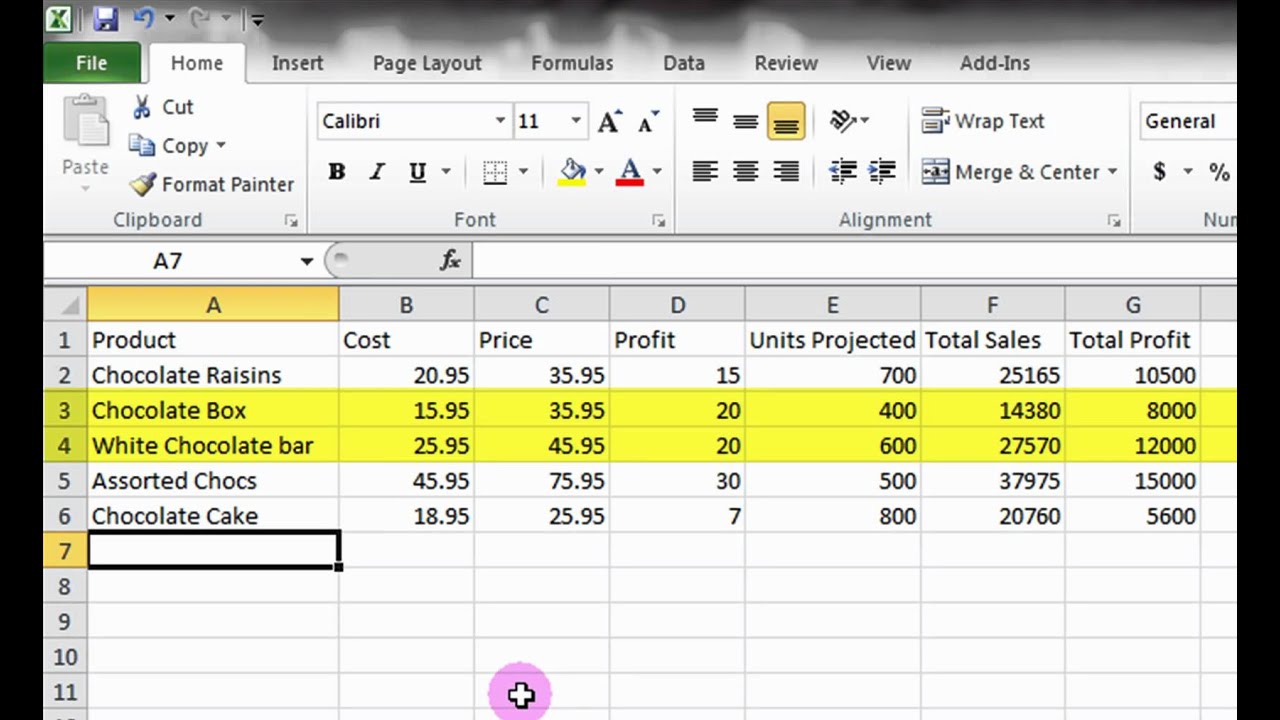
Microsoft Excel: Managing Large Datasets Efficiently
Microsoft Excel is a powerful tool for data analysis, but it can struggle to handle large datasets effectively. However, with the right techniques, you can overcome these challenges and work with even the most extensive spreadsheets.
1. Optimize Data Structure:
- Avoid Nested Formulas: Nested formulas create complex calculations that can slow down Excel. Break down complex calculations into smaller steps.
- Use Data Tables: Data tables allow you to input a range of values and automatically generate results. This simplifies complex calculations and improves efficiency.
- Use Array Formulas: Array formulas perform calculations on an entire range of cells simultaneously, significantly reducing processing time.
2. Leverage Excel’s Features:
- PivotTables: PivotTables summarize large datasets into manageable tables, making it easier to analyze and present data.
- Power Query: Power Query allows you to import and transform data from various sources, simplifying the process and reducing errors.
- Power BI: Power BI is a business intelligence tool that can connect to Excel and provide interactive visualizations and insights into large datasets.
3. Enhance Performance:
- Disable Automatic Calculations: Uncheck "Automatic" in the Calculation Options to force manual calculations and improve performance.
- Use Conditional Formatting Cautiously: Conditional formatting can slow down Excel if applied excessively. Limit its use to essential cells.
- Turn off Unnecessary Features: Disable add-ins and macros that are not essential to your workflow.
4. Manage Memory:
- Close Unused Workbooks: Close any unnecessary workbooks to free up system memory.
- Reduce Cell Formatting: Excessive cell formatting consumes memory. Use simple formatting whenever possible.
- Split Files: If your spreadsheet is exceptionally large, consider splitting it into smaller files.
5. Use External Resources:
- Access Database: If your dataset is too large for Excel, consider using an external database such as Microsoft Access or SQL Server.
- Cloud-Based Services: Cloud-based services like Google Sheets or Azure Analysis Services can handle large datasets more efficiently.
- Specialized Tools: Consider using specialized data analysis tools such as Power BI or Tableau for large and complex datasets.
Conclusion:
By implementing these techniques, you can effectively manage and analyze large datasets in Microsoft Excel. Optimizing data structure, leveraging Excel’s features, enhancing performance, managing memory, and using external resources will help you overcome the challenges associated with extensive spreadsheets and unlock valuable insights from your data.


