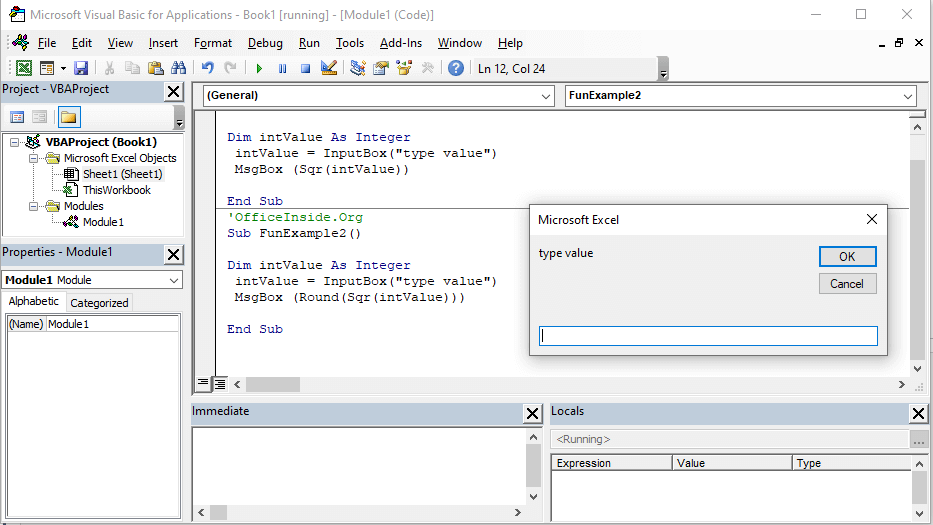
Microsoft Excel: Building Custom Functions with VBA
VBA (Visual Basic for Applications) is a powerful programming language that allows users to automate tasks, create custom functions, and enhance the functionality of Microsoft Excel. This article will guide you through the steps of building your own custom functions using VBA.
Creating a VBA Function
To create a custom function in VBA, follow these steps:
- Open the Visual Basic Editor (VBE) by pressing Alt+F11.
- Insert a new module by clicking on "Insert" > "Module" in the VBE menu.
- Declare your function using the following syntax:
Public Function FunctionName(Arguments) As ReturnTypeExample:
Public Function MySum(Numbers As Range) As DoubleFunction Arguments and Return Type
- Arguments: Custom functions can take one or more arguments, which are passed as parameters to the function.
- Return Type: The return type specifies the data type of the value that the function will return.
Writing the Function Code
Inside the function definition, you can write the code that performs the desired task and returns the result. You can use Excel functions, VB expressions, and control flow statements.
Example:
For Each cell In Numbers
MySum = MySum + cell.Value
Next cellRegistering the Function
Once the function is written, you need to register it with Excel so that it becomes available for use in formulas. To do this, follow these steps:
- In the VBE, click on "Tools" > "References".
- Check the box next to "Microsoft Excel xx.x Object Library" (where xx.x is the Excel version).
- Click "OK" to save changes.
Using the Function in Formulas
Custom functions can be used in Excel formulas just like built-in functions. To use the "MySum" function, enter the following formula:
=MySum(A1:A10)Example:
=MySum(A1:A10) ' Returns the sum of cells A1 to A10Best Practices
- Use descriptive function names that clearly indicate their purpose.
- Provide clear documentation or comments within the VBA code to explain the function’s behavior.
- Test your functions thoroughly with different inputs to ensure correct results.
- Avoid using complex or computationally intensive code in your functions, as it can slow down Excel.
Conclusion
Creating custom functions with VBA allows you to extend the capabilities of Excel and automate complex tasks. By following the steps outlined in this article, you can build your own functions to streamline your workflows and enhance your Excel spreadsheets.


