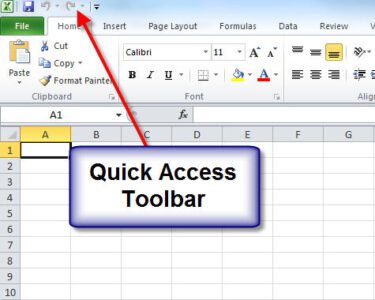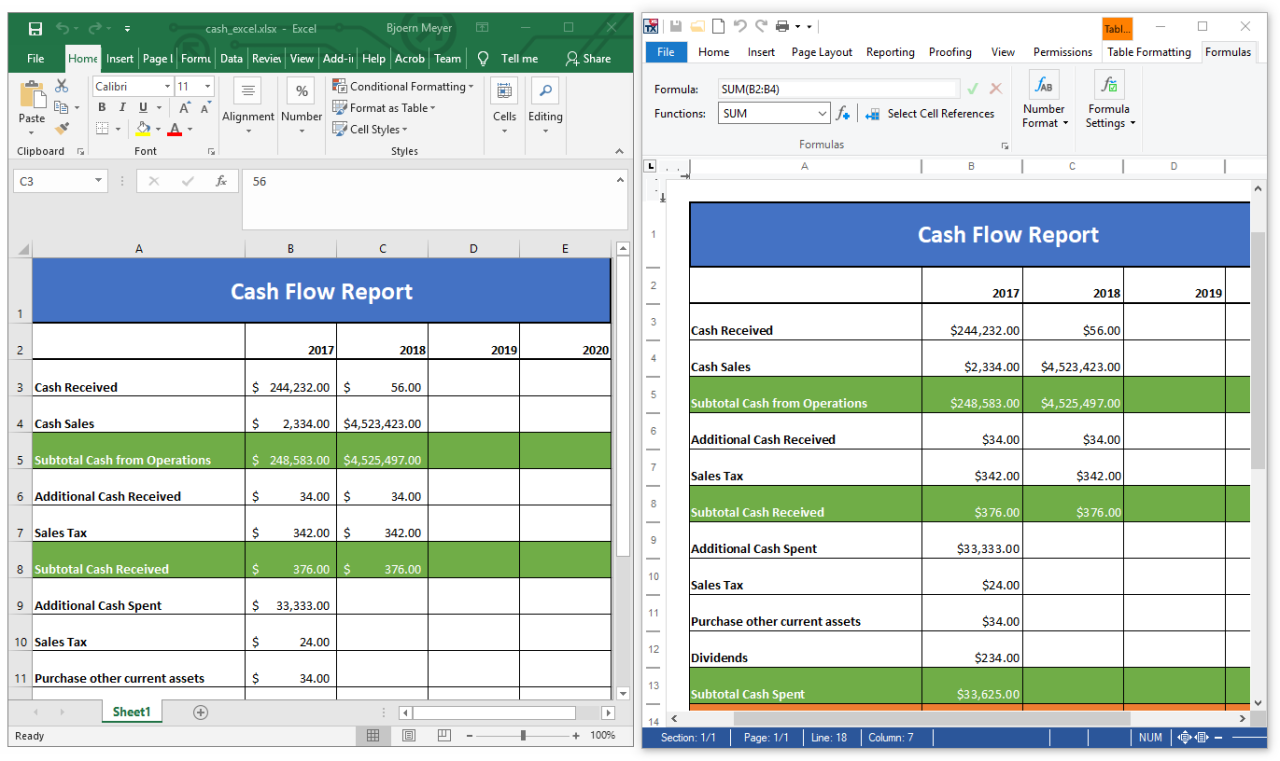
Microsoft Excel: Document Version Control Strategies
Microsoft Excel is a powerful tool for data analysis and spreadsheet creation. However, as with any document, it is important to have a version control strategy in place to ensure that changes are tracked and that previous versions of the document can be restored if necessary.
Several different version control strategies can be used with Microsoft Excel, and the best approach will depend on the specific needs of your organization.
One common strategy is to use a version control system such as Git or Subversion. This allows you to track changes to the document over time and create branches for different versions of the document. This approach is best suited for teams that are working on the same document simultaneously.
Another strategy is to use a document management system such as SharePoint or Google Drive. This allows you to store different versions of the document in a central location and track changes over time. This approach is best suited for organizations that need to maintain a central repository of documents.
Finally, you can also use a simple file naming convention to track changes to the document. For example, you could use a naming convention such as "Document_v1.0.xlsx" for the first version of the document and "Document_v1.1.xlsx" for the second version. This approach is best suited for small teams or individuals who do not need to track changes in a formal way.
No matter which version control strategy you choose, it is important to have a system in place to ensure that changes are tracked and that previous versions of the document can be restored if necessary. By following these strategies, you can protect your Excel documents from accidental changes and ensure that you always have access to the most up-to-date version.
Here are some additional tips for implementing version control in Microsoft Excel:
- Use a consistent naming convention for all versions of the document.
- Store all versions of the document in a central location.
- Track changes to the document over time.
- Regularly back up the document.
- Test the document regularly to ensure that it is working correctly.
By following these tips, you can ensure that your Excel documents are well-managed and that you always have access to the most up-to-date version.