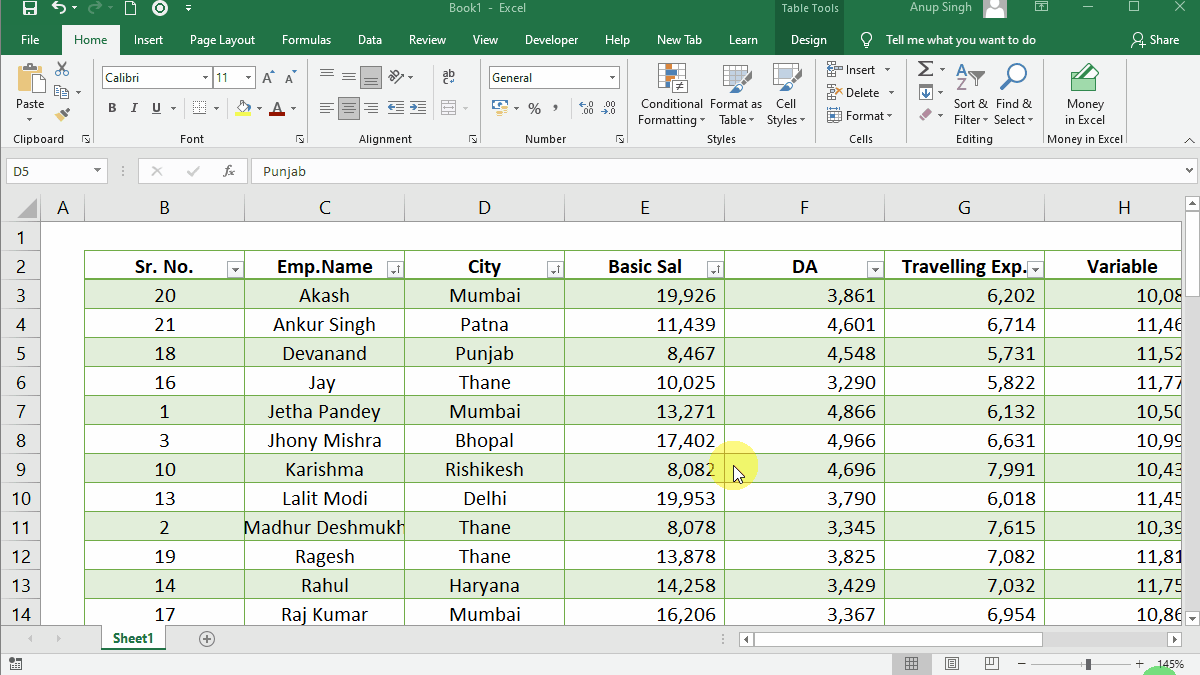
Microsoft Excel: Organizing Data with Tables
Microsoft Excel is a powerful spreadsheet program that can be used to organize, analyze, and visualize data in a variety of ways. One of the most useful features of Excel is the ability to create tables, which are structured collections of data that can be easily sorted, filtered, and formatted.
To create a table in Excel, select the range of cells that you want to include in the table, and then click the "Insert" tab. In the "Tables" group, click the "Table" button.
The "Create Table" dialog box will appear. In this dialog box, you can specify the range of cells that you want to include in the table, as well as the name of the table. You can also choose whether or not to include headers in the table.
Once you have created a table, you can use the table tools to sort, filter, and format the data in the table. To sort the table, click the "Sort" button in the "Sort & Filter" group on the "Data" tab. In the "Sort" dialog box, you can specify the column that you want to sort by, as well as the sort order.
To filter the table, click the "Filter" button in the "Sort & Filter" group on the "Data" tab. In the "Filter" dialog box, you can specify the criteria that you want to use to filter the data.
To format the table, click the "Format" button in the "Styles" group on the "Home" tab. In the "Table Styles" gallery, you can choose from a variety of predefined table styles.
Tables are a powerful tool that can be used to organize, analyze, and visualize data in Excel. By using tables, you can quickly and easily sort, filter, and format your data, making it easier to extract insights from your data.


