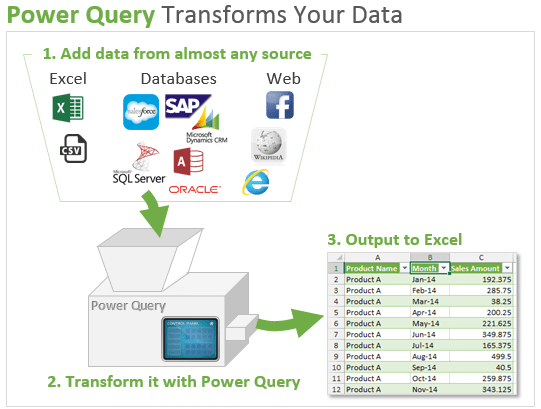
Microsoft Excel: Power Query for Data Transformation
Introduction
Data transformation is a crucial step in data analysis and reporting. Power Query, a powerful tool in Microsoft Excel, simplifies this process by providing a user-friendly interface and a wide range of data manipulation capabilities. This article explores the features and benefits of using Power Query for data transformation tasks.
What is Power Query?
Power Query is a data management add-in for Excel that enables users to connect, transform, and load data from various sources. It offers a graphical user interface (GUI) that simplifies the data transformation process, making it accessible to users with varying skill levels.
Benefits of Using Power Query
- Improved Data Quality: Power Query allows you to clean, standardize, and transform data to ensure its accuracy and consistency.
- Seamless Data Integration: It seamlessly connects to multiple data sources, including databases, text files, web pages, and cloud services.
- Intuitive Graphical Interface: The user-friendly GUI simplifies data manipulation tasks, making it easy for users to perform complex transformations.
- Data Refresh and Reusability: Transformed data can be refreshed with a single click, ensuring that the analysis is based on the latest data. Additionally, transformations can be reused across multiple spreadsheets.
- Data Modeling Capabilities: Power Query enables users to create data models that represent the relationships between different data tables.
Key Features
- Data Source Connectivity: Connect to a wide range of data sources, such as Excel files, databases, web pages, and Azure Data Lake.
- Data Cleaning and Transformation: Remove duplicates, split columns, merge data from multiple sources, and apply various transformations to enhance data quality.
- Data Shaping: Restructure data by pivoting, unpivoting, grouping, and filtering to create meaningful datasets.
- Formula Builder: Create custom formulas to perform advanced transformations and calculations.
- Data Validation: Set data validation rules to ensure data meets specific criteria.
Using Power Query
- Get Data: Import data from a data source using the "Get Data" menu.
- Transform Data: Clean, standardize, and transform data using the "Transform" tab.
- Create Queries: Save transformations as queries that can be reused across spreadsheets.
- Load Data: Load the transformed data into a new table or replace existing data.
Conclusion
Power Query is a valuable tool for data transformation in Microsoft Excel. Its user-friendly interface, seamless data integration, and advanced data manipulation capabilities empower users to improve data quality, enhance data analysis, and streamline reporting processes. By leveraging Power Query, organizations can unlock the full potential of their data and make informed decisions.


