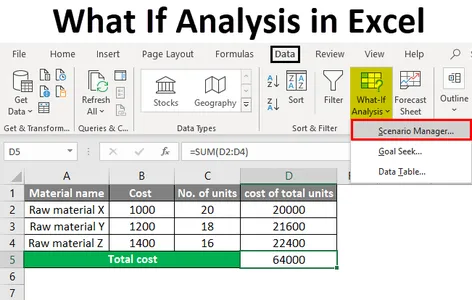
Microsoft Excel: Problem-Solving with What-If Analysis
Introduction
Microsoft Excel is a powerful spreadsheet software that provides various tools for data analysis and problem-solving. One such tool is What-If Analysis, which allows users to explore different scenarios and predict potential outcomes without altering the original data. This article will delve into the functionality of What-If Analysis in Excel and demonstrate how it can be utilized to solve problems effectively.
What is What-If Analysis?
What-If Analysis is a feature in Excel that enables users to evaluate the impact of changing one or more variables within a spreadsheet. By creating different scenarios, users can analyze multiple outcomes and make informed decisions based on hypothetical situations.
Types of What-If Analysis
Excel provides two main types of What-If Analysis:
- Goal Seek: Allows users to find the input value that will result in a specific output value.
- Data Table: Creates a table that shows the results of changing one or more input values systematically.
Using Goal Seek
To use Goal Seek:
- Go to the "Data" tab and select "What-If Analysis" > "Goal Seek."
- Set the "Set cell" to the cell you want to change the value of.
- Set the "To value" to the desired output value.
- Set the "By changing cell" to the cell that contains the input value you want to adjust.
- Click "OK" to calculate the new input value.
Using Data Table
To use Data Table:
- Select the cells you want to vary the values of.
- Go to the "Data" tab and select "What-If Analysis" > "Data Table."
- In the "Row input cell" and "Column input cell" fields, specify the cells that contain the varying values.
- Click "OK" to generate the data table.
Advantages of What-If Analysis
- Scenario Planning: Allows users to explore different possibilities and make better-informed decisions.
- Sensitivity Analysis: Helps determine how changes in input values affect output values.
- Optimization: Enables users to find the optimal set of input values for a given scenario.
Example
Consider a business planning to launch a new product. Using What-If Analysis, the business can explore different scenarios:
- Goal Seek: Determine the sales volume required to break even by adjusting the unit price.
- Data Table: Analyze the impact of varying the marketing budget and advertising spend on projected profits.
By utilizing these scenarios, the business can evaluate the potential outcomes and make data-driven decisions that maximize sales and profitability.
Conclusion
What-If Analysis is a valuable tool in Microsoft Excel that empowers users to solve problems effectively by exploring hypothetical situations. By using Goal Seek and Data Table, users can analyze different scenarios, identify optimal solutions, and make informed decisions based on data-driven insights. Whether it’s for financial planning, business forecasting, or scientific research, What-If Analysis enables users to enhance their problem-solving capabilities and make the most of their spreadsheet data.


