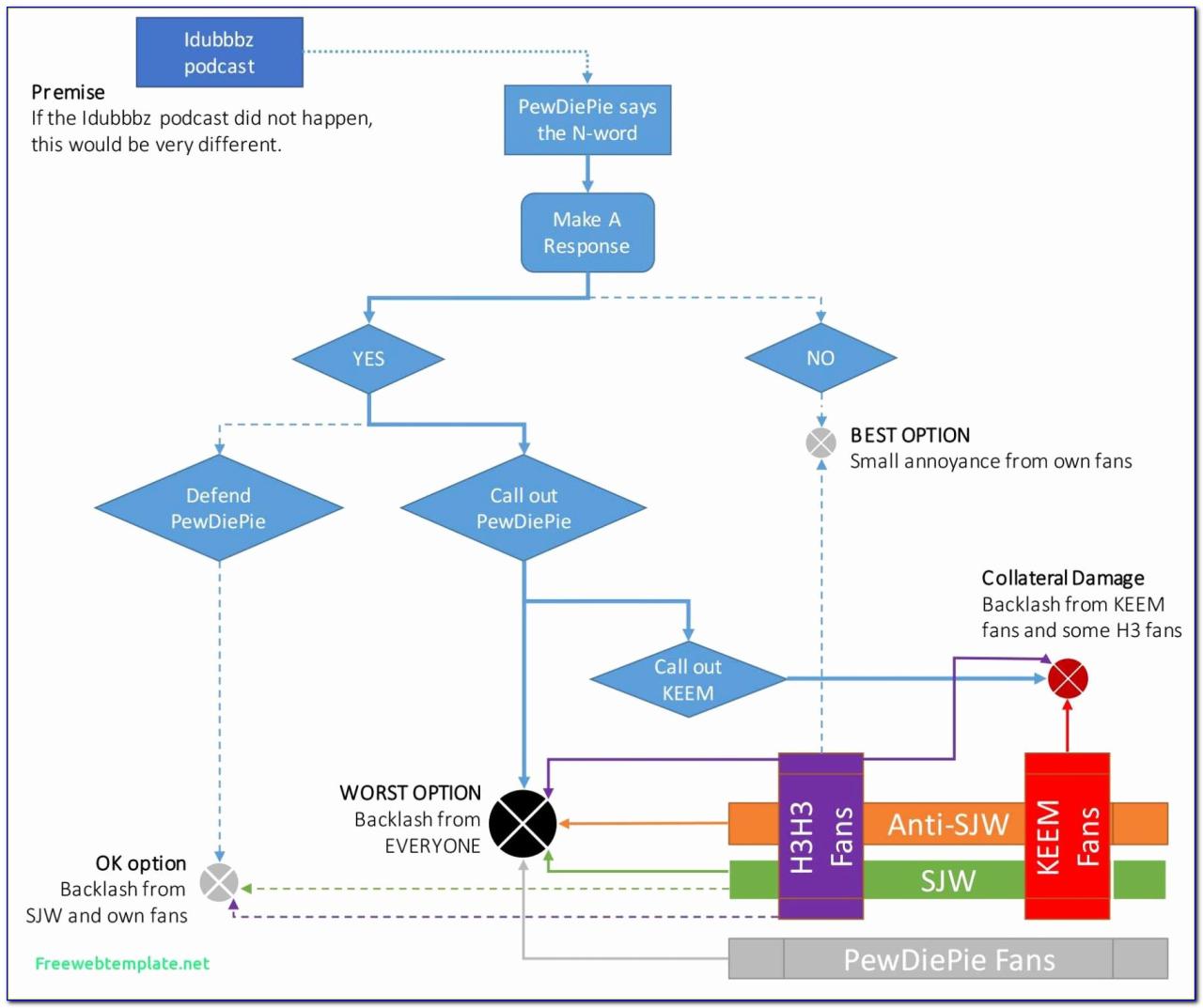
Microsoft Excel: Speeding Up Workflow with Shortcuts
Microsoft Excel is a powerful spreadsheet program that can be used for a variety of tasks, from simple data entry to complex financial analysis. However, even experienced users can find themselves wasting time on repetitive tasks. Fortunately, Excel offers a range of shortcuts that can help you speed up your workflow and get more done in less time.
Here are a few of the most useful Excel shortcuts:
- Ctrl + C to copy a cell or range of cells.
- Ctrl + V to paste a cell or range of cells.
- Ctrl + X to cut a cell or range of cells.
- Ctrl + Z to undo the last action.
- Ctrl + Y to redo the last action.
- Ctrl + F to open the Find and Replace dialog box.
- Ctrl + H to open the Replace dialog box.
- Ctrl + P to open the Print dialog box.
- Ctrl + S to save the workbook.
- F2 to edit the contents of a cell.
- F4 to repeat the last action.
- Tab to move to the next cell in a row.
- Shift + Tab to move to the previous cell in a row.
- Enter to move to the next cell in a column.
- Shift + Enter to move to the previous cell in a column.
These are just a few of the many shortcuts that are available in Excel. By learning and using these shortcuts, you can significantly speed up your workflow and become a more efficient Excel user.
Here are a few tips for using Excel shortcuts effectively:
- Use the keyboard shortcuts instead of the mouse. This is the fastest way to perform tasks in Excel.
- Memorize the most common shortcuts. The more shortcuts you know, the faster you will be able to work in Excel.
- Create your own custom shortcuts. You can assign your own shortcuts to any command in Excel. This can be helpful for tasks that you perform frequently.
By following these tips, you can use Excel shortcuts to speed up your workflow and become a more productive user.


