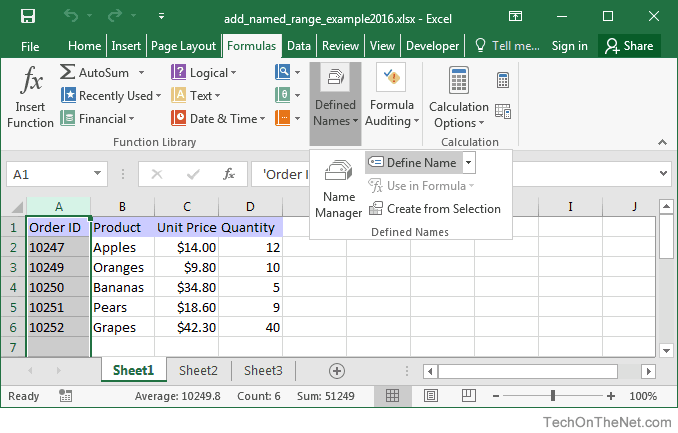
Microsoft Excel: Harnessing Named Ranges for Enhanced Clarity
Named ranges are a powerful feature in Microsoft Excel that allow you to assign meaningful names to specific cell ranges or groups of cells. By utilizing named ranges, you can enhance the clarity, readability, and maintainability of your Excel workbooks.
Benefits of Using Named Ranges:
- Improved readability: Named ranges replace cryptic cell references with descriptive names, making it easier to understand the purpose and content of your formulas and calculations.
- Reduced errors: By using named ranges instead of direct cell references, you minimize the risk of introducing errors due to incorrect or inconsistent cell referencing.
- Simplified formula creation: When creating formulas that span across multiple worksheets or workbooks, named ranges allow you to easily reference specific cell ranges without the need to type out the full cell addresses.
- Enhanced maintainability: As your workbooks grow in size and complexity, named ranges make it easier to manage and update your formulas and calculations, even if the underlying cell structures change.
Creating Named Ranges:
Creating named ranges is straightforward:
- Select the cell range or group of cells you want to name.
- Click on the "Name Box" located at the left end of the Formula Bar.
- Enter a meaningful name for the range.
- Press "Enter" to create the named range.
Using Named Ranges in Formulas:
Once you have created named ranges, you can use them in formulas by simply typing their names. For example, if you have created a named range called "SalesData" that contains the sales figures for a particular region, you can use the formula "=SUM(SalesData)" to calculate the total sales for that region.
Tips for Effective Named Range Usage:
- Use descriptive names: Choose names that clearly describe the purpose or content of the named range.
- Avoid using reserved keywords: Avoid using names that are reserved by Excel, such as "Data" or "Sheet".
- Use consistent naming conventions: Establish a consistent naming convention for your named ranges to maintain organization and clarity.
- Document your named ranges: Create a worksheet or document that lists all of your named ranges and their definitions.
By embracing the power of named ranges, you can significantly enhance the clarity, accuracy, and maintainability of your Microsoft Excel workbooks.


