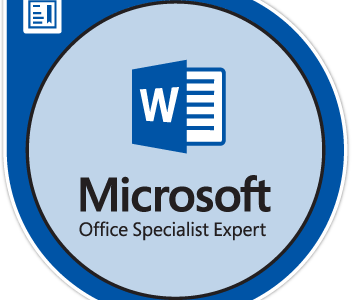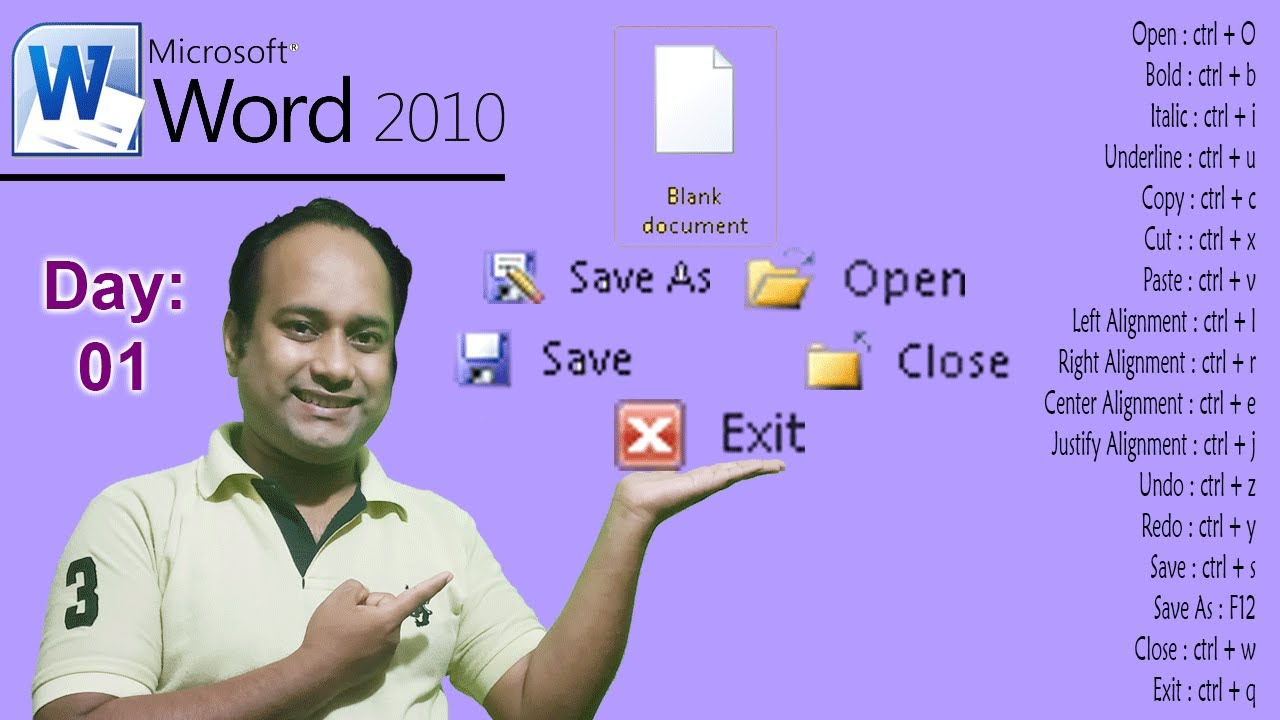
Mastering Microsoft Word: A Fun and Informative Guide
Microsoft Word is a ubiquitous word processing software that has revolutionized the way we create and edit documents. Whether you’re a student, a professional, or a home user, Microsoft Word offers a comprehensive suite of features to enhance your productivity and creativity. This guide will provide a fun and engaging overview of the essential functions of Microsoft Word, making your learning journey enjoyable and effective.
Getting Started: Embark on the Word Adventure
Upon opening Microsoft Word, you’ll be greeted by a blank canvas ready to be filled with your ideas. Let’s start by creating a new document. Click on the "File" tab and select "New." Choose a template or start with a blank page.
Now, let’s familiarize ourselves with the user interface. The ribbon at the top of the screen provides tabs for different tasks, such as "Home," "Insert," and "Review." Each tab contains a variety of tools and options.
Typing and Formatting: Crafting Your Words
Time to unleash your thoughts onto the digital page! Use the keyboard to type your text. As you type, Microsoft Word offers autocorrect suggestions, helping you maintain accuracy.
Once you’ve written your content, it’s time to format it. Select the text you want to modify and use the options in the "Font" group on the "Home" tab to change the font size, color, and style. Explore the other groups in the "Home" tab to adjust paragraph alignment, indentations, and spacing.
Exploring Layouts: Structuring Your Document
Microsoft Word provides various layout options to organize your document. Click on the "Layout" tab to adjust margins, page orientation, and section breaks. Experiment with different layouts to find the one that best suits your needs.
Headings and styles are powerful tools for structuring your content. Use the "Styles" pane in the "Home" tab to apply predefined formatting to your headings and paragraphs, ensuring consistency and visual appeal.
Inserting Elements: Enriching Your Document
In addition to text, you can insert various elements into your Word document to enhance its functionality and engagement. Click on the "Insert" tab to explore the options:
- Images: Import images from your computer or online sources to illustrate your ideas.
- Tables: Create tables to organize data or present information in a structured manner.
- Charts: Visualize numerical data using charts and graphs.
- Hyperlinks: Link text to websites or other documents for quick access.
Collaboration and Sharing: Working Together
Microsoft Word makes it easy to collaborate on documents with others. Click on the "Review" tab to track changes, add comments, and compare different versions.
To share your document, click on the "Share" tab. You can send it as an email attachment, upload it to OneDrive, or generate a link for easy access.
Fun Features to Explore
Beyond the essential functions, Microsoft Word offers some fun and creative features:
- Smart Lookup: Select a word or phrase and right-click to access the Smart Lookup pane, which provides definitions, synonyms, and online information.
- Insert Online Pictures: Search for and insert images directly from the web into your document.
- Translating Content: Translate text into multiple languages within the Word document.
- Dictate Text: Use the Dictate feature to verbally input your text, ideal for hands-free writing.
Conclusion
Congratulations! You have now embarked on a fun and educational journey into the world of Microsoft Word. Continue to explore its features and experiment with different techniques to enhance your document creation skills. Remember, learning is an ongoing process, and the more you practice, the more proficient you will become. Enjoy the transformative power of Microsoft Word as you bring your ideas to life with ease and creativity.