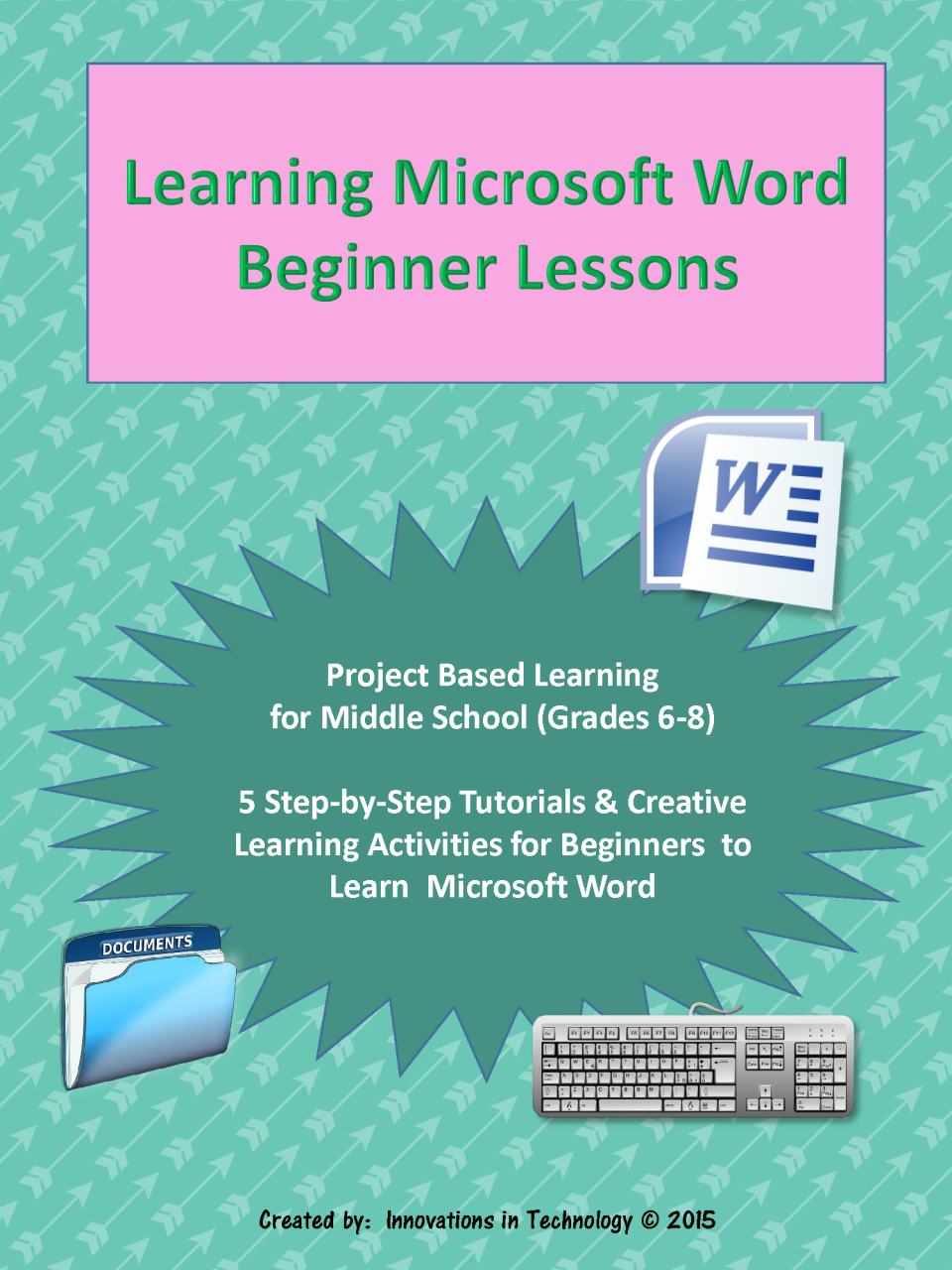
Microsoft Word: A Practical Guide for Beginners
Introduction
Microsoft Word is a powerful word processing software that enables users to create, edit, format, and share documents effortlessly. This guide provides a comprehensive overview of the essential features and functionalities of Word, empowering you to utilize this versatile tool effectively for your writing needs.
Getting Started
- Open a New Document: Click "File" and select "New" to create a blank document.
- Enter Text: Type your desired content into the document using the text editor.
- Save: Click "File" and select "Save" or "Save As" to store the document on your computer.
Formatting
- Font: Change the font, size, and color of the text using the "Font" group on the Home tab.
- Paragraph: Adjust paragraph alignment, spacing, and indentation through the "Paragraph" group on the Home tab.
- Styles: Apply pre-defined styles to your document to maintain consistency and enhance readability.
- Headers and Footers: Insert headers and footers for document metadata like page numbers and titles.
Layout
- Page Setup: Adjust page margins, orientation, and paper size through the "Page Setup" group on the Layout tab.
- Columns: Divide your document into multiple columns for formatting purposes.
- Sections: Create separate sections within the document to apply different formatting or page settings.
Inserting Elements
- Images: Embed images from your computer or online sources by clicking the "Insert" tab and selecting "Pictures."
- Tables: Insert tables to organize and present data effectively.
- Charts: Create visual representations of data using the "Charts" group on the Insert tab.
- Hyperlinks: Add hyperlinks to external websites or documents for quick access.
Collaboration and Sharing
- Sharing: Share your document with others via email, OneDrive, or other platforms by clicking the "Share" button.
- Comments: Add comments on specific text to provide feedback or ask questions.
- Track Changes: Track changes made to the document by enabling the "Track Changes" feature from the Review tab.
Other Features
- AutoCorrect: Use AutoCorrect to automatically correct common spelling and typing errors.
- Spell and Grammar Check: Utilize the spell checker and grammar checker to identify and correct errors.
- Templates: Save time by using pre-made templates for various document types.
- Macros: Create and run macros to automate repetitive tasks.
Conclusion
Microsoft Word offers a wide range of features and functionalities that make it a versatile tool for anyone working with written content. By mastering the essentials outlined in this guide, you can effectively create, format, organize, and share your documents with ease. Embrace the power of Word to enhance your writing experience and produce professional-quality documents.


