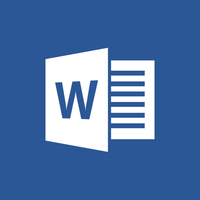
Step-by-Step Microsoft Word Tutorial for Beginners
Step 1: Open Microsoft Word
- Click on the Start menu in the bottom-left corner.
- Type "Word" and select the Microsoft Word application.
Step 2: Create a New Document
- Click on the "Blank document" template in the Home tab.
- You can also select other templates from the "Templates" menu.
Step 3: Type and Format Text
- Start typing your text in the document.
- Use the formatting tools in the Home tab to change the font, size, color, and alignment of the text.
- You can also use the "Styles" menu to apply predefined formatting styles.
Step 4: Add Images and Tables
- To insert an image, click on the "Picture" icon in the Insert tab.
- To insert a table, click on the "Table" icon in the Insert tab.
- You can customize the size, color, and style of the table using the Table Tools options.
Step 5: Add Page Numbers
- Click on the "Page Number" icon in the Insert tab.
- Select the position and format of the page numbers.
Step 6: Create Headings and Subheadings
- Use the "Heading" or "Subheading" styles in the Styles menu to create headings and subheadings.
- This will help organize your document and make it easier to navigate.
Step 7: Add Hyperlinks
- Select the text you want to create a hyperlink for.
- Click on the "Hyperlink" icon in the Insert tab.
- Enter the URL of the website or document you want to link to.
Step 8: Save Your Document
- Click on the "File" tab.
- Select "Save As."
- Choose a location on your computer to save the document.
- Enter a file name and click on "Save."
Step 9: Print Your Document
- Click on the "File" tab.
- Select "Print."
- Preview the print settings and click on "Print."
Additional Tips:
- Use keyboard shortcuts to improve efficiency.
- Proofread your document carefully before saving it.
- Utilize the Help menu for assistance with specific features.
- Explore the advanced features of Microsoft Word as you become more proficient.


