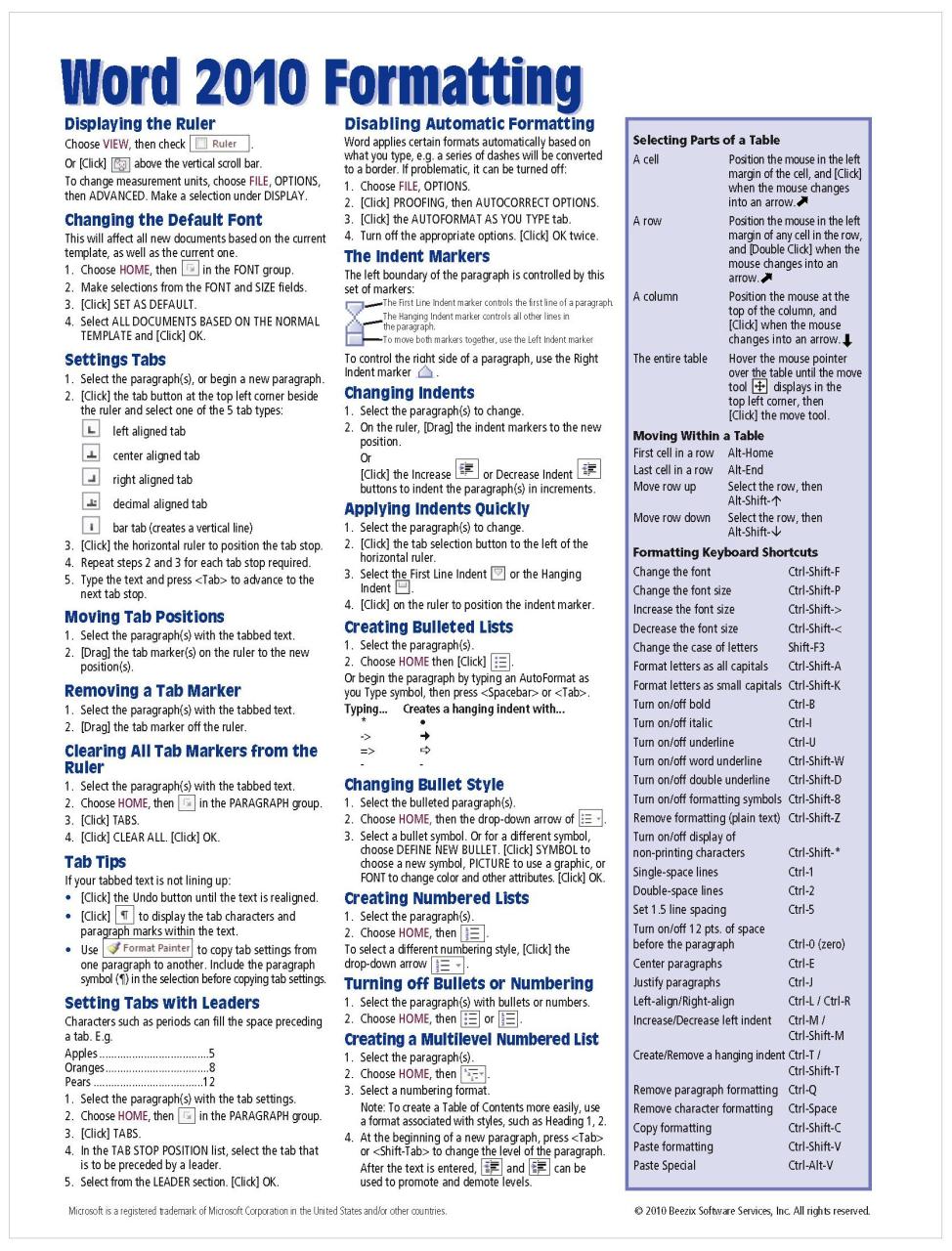
Microsoft Word: The Ultimate Usage Guide
Microsoft Word, an indispensable tool in the modern office suite, empowers users to create, edit, and format documents with ease and precision. This comprehensive guide will delve into the depths of Word, unraveling its myriad features and guiding you to unleash its full potential.
Getting Started
1. Creating a New Document:
- Click on the "File" tab.
- Select "New" from the left-hand panel.
- Choose the desired template or start with a blank document.
2. Opening a Document:
- Click on the "File" tab.
- Select "Open" from the left-hand panel.
- Navigate to and select the document you wish to open.
Formatting Your Document
1. Fonts and Styling:
- Highlight the text you want to format.
- Access the "Home" tab and use the font, size, and style options in the "Font" group.
2. Paragraphs:
- Use the "Paragraph" group in the "Home" tab to adjust line spacing, alignment, and indentation.
- Create bulleted or numbered lists in the "Paragraph" group.
3. Styles:
- Apply predefined formatting using the "Styles" gallery in the "Home" tab.
- Create custom styles for consistency throughout your document.
Editing and Collaboration
1. Editing:
- Make changes to your document by typing, inserting, or deleting text.
- Use the "Find" and "Replace" tools to search and replace specific words or phrases.
2. Collaboration:
- Click the "Review" tab and select "Share" to invite others to view, edit, or comment on your document.
- Use the "Track Changes" feature to monitor and accept or reject changes made by collaborators.
Advanced Features
1. Tables:
- Click the "Insert" tab and select "Table" to create tables with rows and columns.
- Format tables, add borders, and align content within cells.
2. Charts and Graphs:
- Insert charts and graphs from data in Excel or within Word by selecting "Insert" and then "Chart" or "Graph."
- Customize charts and graphs with different styles and layouts.
3. Mail Merges:
- Create personalized letters or documents by merging data from a database with a template.
- Automatically populate fields with recipient information and insert merge fields.
Tips and Tricks
1. Keyboard Shortcuts:
- Master keyboard shortcuts to save time. For example, "Ctrl + C" for copy and "Ctrl + V" for paste.
2. Quick Access Toolbar:
- Customize the Quick Access Toolbar with frequently used commands for quick and easy access.
3. Spell Check and Grammar Checking:
- Utilize the "Review" tab to run spell checks and grammar checks to ensure your document is error-free.
Conclusion
Microsoft Word is a versatile tool that empowers users of all levels to create professional and polished documents. By leveraging its comprehensive features and customizing its settings, you can harness the true power of Word and unlock your productivity potential. This guide serves as a roadmap to guide you through the intricacies of Word, empowering you to effortlessly navigate its functionalities and maximize its capabilities.


