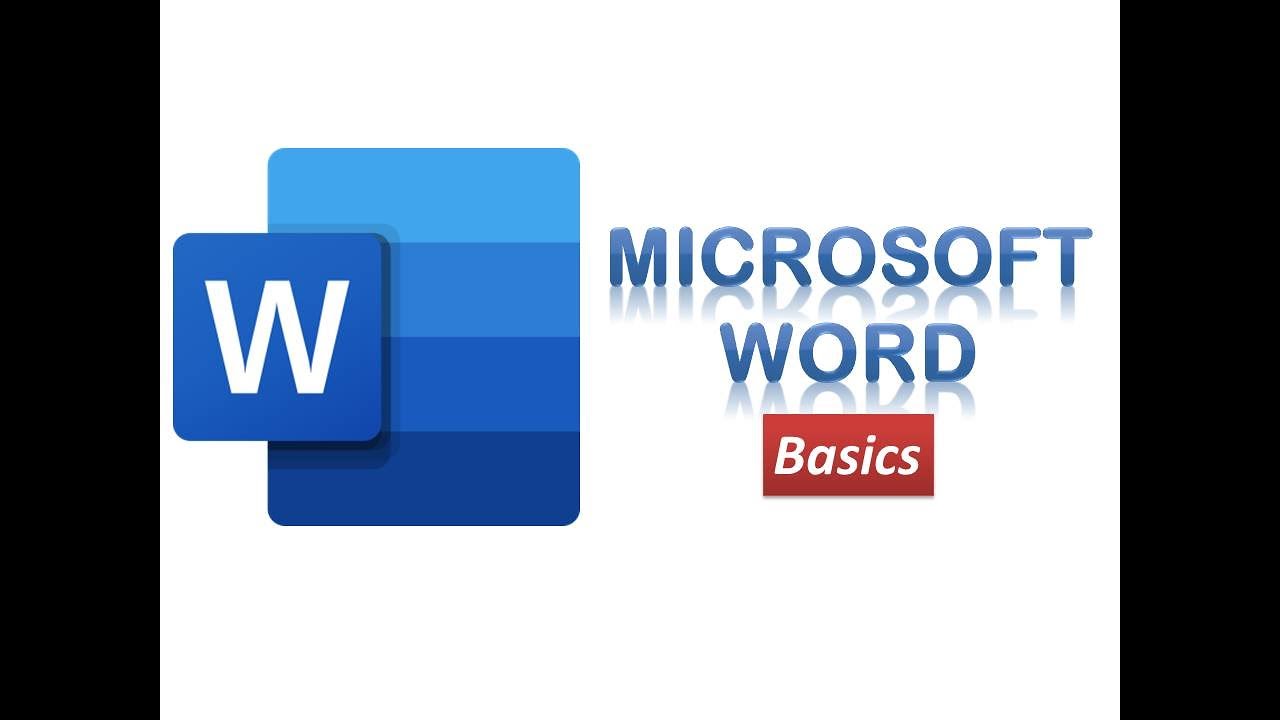
Basics of Creating Graphics in Microsoft Word
Microsoft Word is not just a word processing software, but also a powerful tool for creating and editing graphics. With its user-friendly interface and a wide range of features, you can easily add visual elements to your documents, presentations, and other projects. Here are the basics of creating graphics in Microsoft Word:
1. Inserting Shapes
Shapes are one of the most basic graphic elements you can add to your Word document. To insert a shape, go to the "Insert" tab and click on the "Shapes" button. You will see a gallery of different shapes to choose from.
2. Editing Shapes
Once you have inserted a shape, you can edit it to change its size, color, and other properties. To edit a shape, click on it and use the handles that appear around it to resize or rotate it. You can also change the shape’s fill color, outline color, and line thickness using the options in the "Format" tab.
3. Adding Text to Shapes
You can add text to shapes to create labels, titles, or other text elements. To add text to a shape, click on it and start typing. You can change the font, size, and color of the text using the options in the "Format" tab.
4. Inserting Images
Images are another common type of graphic element that you can add to your Word document. To insert an image, go to the "Insert" tab and click on the "Pictures" button. You can insert images from your computer, the web, or other sources.
5. Editing Images
Once you have inserted an image, you can edit it to change its size, crop it, or adjust its brightness and contrast. To edit an image, click on it and use the handles that appear around it to resize or crop it. You can also adjust the image’s brightness, contrast, and other properties using the options in the "Format" tab.
6. Creating Charts
Charts are a great way to visualize data and make it easier to understand. To create a chart, go to the "Insert" tab and click on the "Chart" button. You can choose from a variety of chart types, including bar charts, line charts, and pie charts.
7. Editing Charts
Once you have created a chart, you can edit it to change its data, format, and other properties. To edit a chart, click on it and use the handles that appear around it to resize it. You can also change the chart’s data, format, and other properties using the options in the "Design" and "Format" tabs.
Conclusion
These are just the basics of creating graphics in Microsoft Word. With a little practice, you can create stunning visuals that will enhance your documents and presentations.


