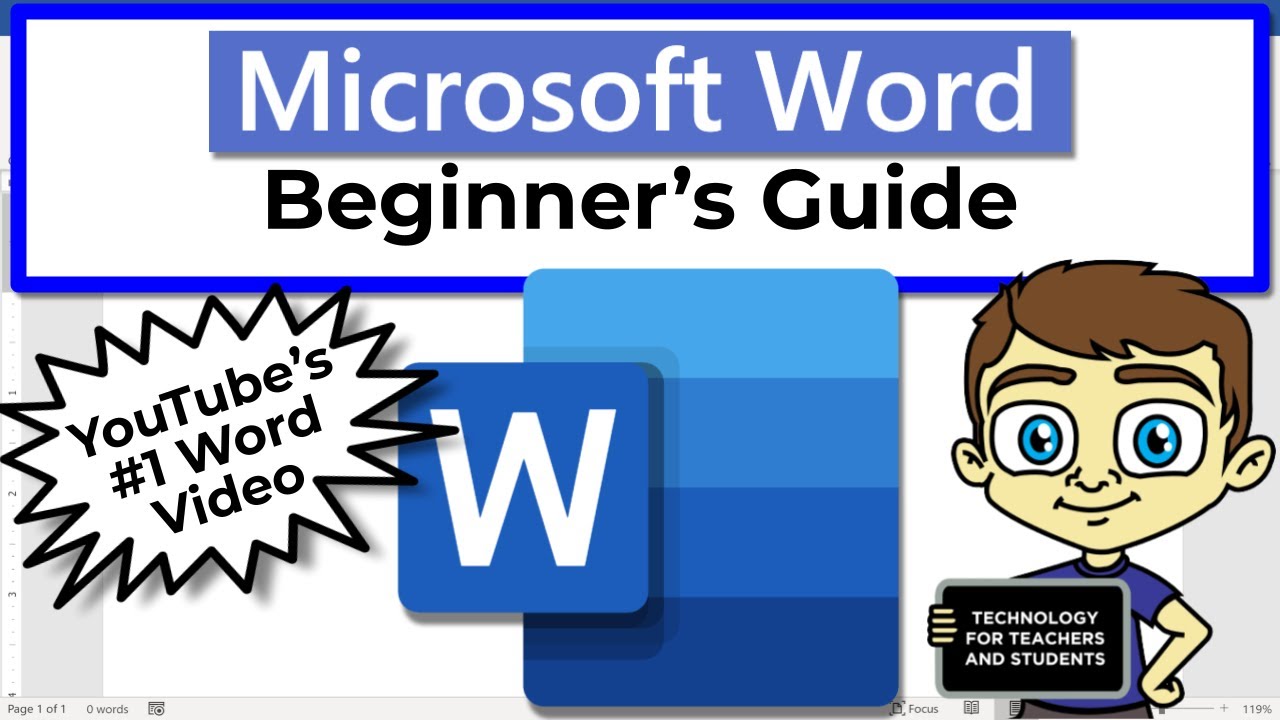
Beginner’s Tutorial for Microsoft Word
Microsoft Word is a word processing software application that is part of the Microsoft Office suite. It is used for creating, editing, formatting, and printing documents. Word is a powerful tool that can be used for a variety of tasks, from simple text editing to complex document creation.
Getting Started
To open Microsoft Word, click on the Start menu and type "Word". The Word application will open.
The Word interface is divided into several main areas:
- The ribbon is located at the top of the screen and contains all of the commands that you need to use Word.
- The toolbar is located below the ribbon and provides quick access to some of the most common commands.
- The document area is where you will type and edit your documents.
- The status bar is located at the bottom of the screen and provides information about the current document.
Creating a New Document
To create a new document, click on the "File" tab and then click on "New". A new blank document will be created.
Typing and Editing Text
To type text into a document, simply click in the document area and start typing. You can use the keyboard shortcuts to quickly format your text, such as Ctrl+B to bold text or Ctrl+I to italicize text.
To edit text, simply click and drag your mouse over the text that you want to change. You can then make changes to the text, such as changing the font, size, or color.
Formatting Text
Word provides a variety of formatting options that you can use to customize the appearance of your documents. To format text, select the text that you want to format and then click on the "Format" tab.
The Format tab contains a variety of formatting options, such as:
- Font: You can change the font, size, and color of the text.
- Paragraph: You can change the alignment, spacing, and indents of the paragraphs.
- Style: You can apply predefined styles to your text, such as headings, body text, and captions.
Inserting Objects
You can insert a variety of objects into your documents, such as images, tables, and charts. To insert an object, click on the "Insert" tab and then click on the type of object that you want to insert.
Saving and Printing Documents
When you are finished working on a document, you can save it by clicking on the "File" tab and then clicking on "Save". You can also print the document by clicking on the "File" tab and then clicking on "Print".
Conclusion
Microsoft Word is a powerful tool that can be used for a variety of tasks. This tutorial has provided you with a brief overview of the basics of Word. For more detailed information, please consult the Word Help system or online resources.


