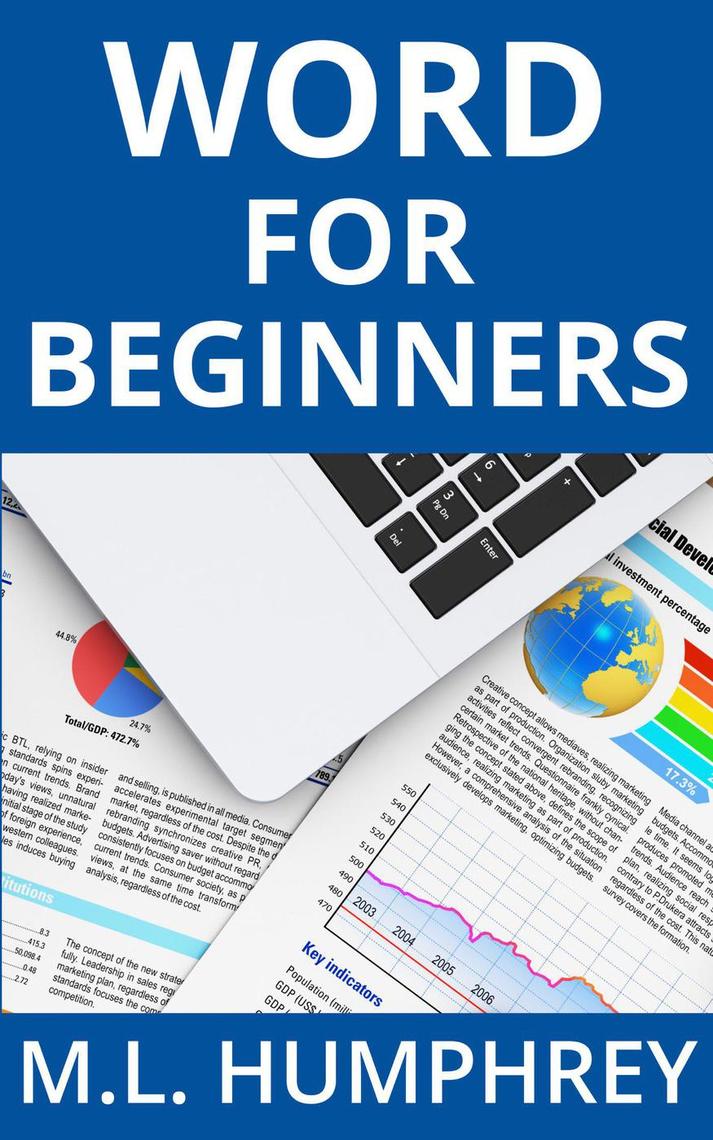
Complete Guide to Microsoft Word for Beginners
Introduction
Microsoft Word is a powerful word processing software used by millions worldwide for creating, editing, and sharing documents. For beginners, mastering the basics of Word can unlock a world of possibilities for writing, productivity, and document management. This comprehensive guide will introduce you to the essential features and tools of Microsoft Word, empowering you to create high-quality documents with ease.
Getting Started
- Open Word: Click on the Start menu and search for "Microsoft Word" or its icon (a blue "W" on a white background).
- Create a New Document: Click on "File" > "New" or press Ctrl+N (Windows) or Cmd+N (Mac).
- Save Your Document: Regularly save your work by clicking on "File" > "Save" or pressing Ctrl+S (Windows) or Cmd+S (Mac).
Interface and Navigation
- Ribbon: Located at the top of the window, the ribbon provides access to all of Word’s features and tools, organized into tabs and groups.
- Quick Access Toolbar: Customizable toolbar located at the top left corner, containing frequently used commands.
- Document Area: The central part of the window where you type and edit your text.
- Status Bar: Located at the bottom of the window, displaying information about your document, such as page number and word count.
Formatting Text
- Font and Size: Change the font and size of your text using the commands on the "Font" tab in the ribbon.
- Bold, Italic, and Underline: Use the buttons in the "Font" group to apply bold, italic, or underline formatting.
- Paragraph Alignment: Align your text left, center, right, or justify using the buttons in the "Paragraph" group.
- Line and Paragraph Spacing: Adjust the space between lines and paragraphs using the "Spacing" options in the "Paragraph" group.
Inserting Objects
- Images: Insert images from your computer or online sources using the "Insert" > "Pictures" command.
- Tables: Create tables to organize and present data using the "Insert" > "Table" command.
- Charts: Visualize data in charts and graphs using the "Insert" > "Chart" command.
- Hyperlinks: Create links to websites or other documents using the "Insert" > "Hyperlink" command.
Collaboration and Sharing
- Collaborate Online: Use Microsoft Teams or OneDrive to collaborate on documents with others in real-time.
- Share Documents: Share your documents via email, link, or social media using the "Share" option in the "File" tab.
- Export and Import: Export documents to various file formats, such as PDF, DOCX, and RTF, using the "File" > "Export" command. Import documents from external sources using the "File" > "Open" command.
Advanced Features
- Templates: Use pre-designed templates to create professional-looking documents quickly and easily.
- Spelling and Grammar Checker: Ensure the accuracy of your writing by using the spelling and grammar checker, accessible via the "Review" tab.
- Mail Merge: Automate the process of sending personalized email messages or letters using the "Mailings" tab.
- Macros: Create and record macros to automate tasks and increase efficiency.
Conclusion
Mastering Microsoft Word for beginners is a valuable skill that can enhance your writing, productivity, and document management capabilities. By following the steps outlined in this guide, you will gain a solid foundation in the essential features and tools of Word. With practice and exploration, you can unlock the full potential of this powerful word processing software and create exceptional documents that meet your needs.


