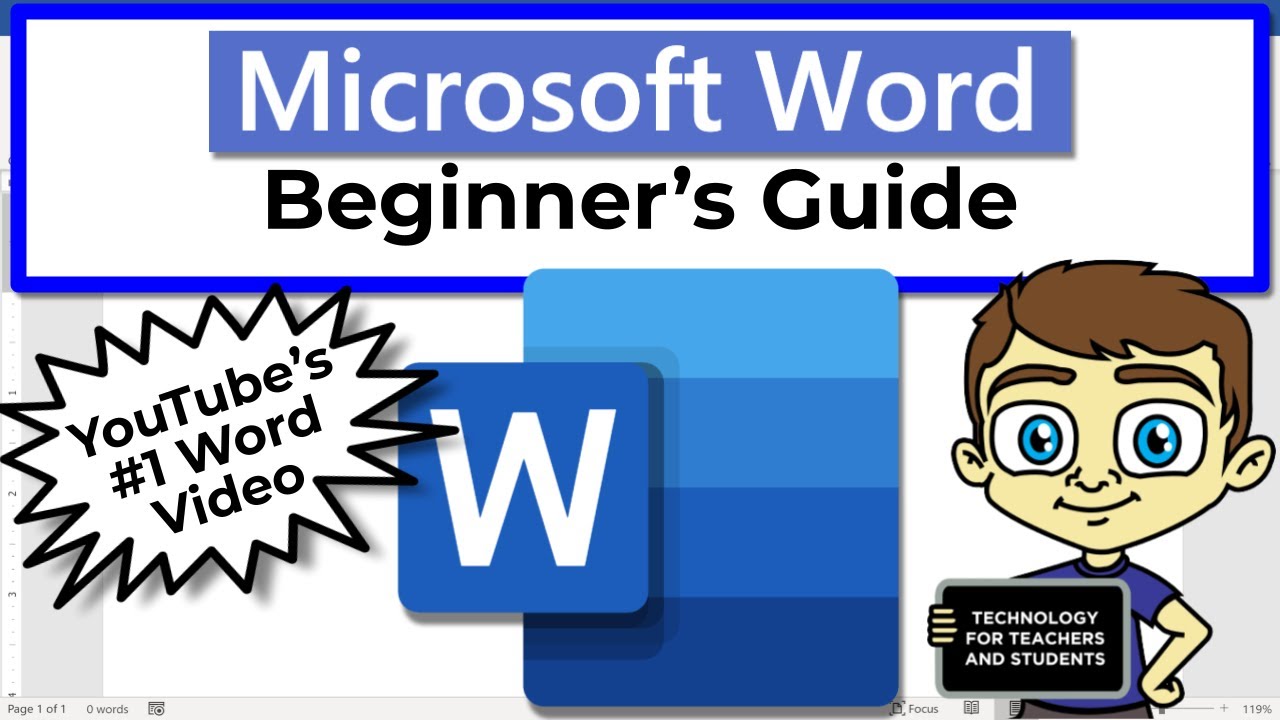
A Comprehensive Guide to Microsoft Word
Introduction:
Microsoft Word is one of the most widely used word processors globally, renowned for its versatility and ease of use. This comprehensive guide will provide a step-by-step overview of the essential features and functionalities of Microsoft Word, enabling you to create and edit documents with efficiency and confidence.
Getting Started:
- Creating a Document: Launch Microsoft Word, and a new blank document will automatically open. To create a new document, click on "New" in the "File" menu or use the keyboard shortcut "Ctrl + N."
- Opening a File: To open an existing document, click "Open" from the "File" menu or use "Ctrl + O." Navigate to the file’s location, select it, and click "Open."
Formatting Text:
- Font and Style: Select the text you want to format, then use the font options in the "Home" tab to change the font, font size, and font style. You can also bold, italicize, or underline the text.
- Alignment: Use the alignment buttons in the "Paragraph" section to align your text left, right, center, or justify.
- Paragraph Indents: Adjust the indents of your paragraphs using the indentation options in the "Paragraph" section.
- Line Spacing: Control the spacing between lines of text using the line spacing options in the "Paragraph" section.
Inserting Elements:
- Images: Click on "Insert" in the menu bar and select "Picture" to insert an image into your document. Navigate to the image file, select it, and click "Insert."
- Tables: Click on "Table" in the "Insert" tab to insert a table into your document. Specify the number of rows and columns and click "OK."
- Charts: Select the "Chart" option from the "Insert" tab to create a chart based on data you input.
- Headers and Footers: Click on "Header & Footer" in the "Insert" tab to insert headers or footers in your document. Enter the desired text and customize its appearance.
Collaboration and Sharing:
- Co-Authoring: Invite others to collaborate on your document by emailing them an invitation from the "Share" option in the "File" menu.
- Comments: Use the "Comments" feature to add annotations and suggestions to the document.
- Share: Save your document as a PDF or share it online directly from Word using the "Share" option.
Advanced Features:
- Styles: Create and apply custom styles to text to achieve consistency and uniformity in your documents.
- Templates: Utilize pre-designed templates to create documents with a professional and polished look.
- Macros: Automate repetitive tasks by creating and running macros.
- Mail Merge: Merge data from your spreadsheets or databases into your documents for personalized mailings.
Tips and Tricks:
- Keyboard Shortcuts: Learn keyboard shortcuts to improve your efficiency.
- AutoCorrect and AutoComplete: Enable AutoCorrect and AutoComplete to correct common spelling and grammar errors and speed up typing.
- Quick Access Toolbar: Customize the Quick Access Toolbar with frequently used commands for easy access.
- Save As: Regularly save your document as you work to prevent data loss.
- Use Templates: Utilize templates to save time and ensure consistency in document formatting.
Conclusion:
Microsoft Word is a powerful and versatile word processor that offers a wide range of features and functionalities to enhance your document creation and editing experience. By understanding the essential features outlined in this guide, you can confidently create professional-looking documents, collaborate with others, and maximize your productivity.


