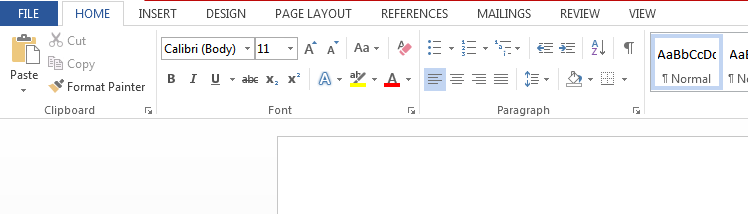
Microsoft Word: Basics of Editing
Microsoft Word is a widely used word processing software that offers a comprehensive suite of editing tools to enhance the readability, clarity, and accuracy of written documents. Understanding the basics of editing in Word can help you create polished and professional-looking documents.
1. Spell and Grammar Checking
- Spell Check: Word automatically identifies and underlines misspelled words. Right-click on a highlighted word to select the correct spelling or add it to the dictionary.
- Grammar Check: Word checks for grammatical errors, such as incorrect verb tenses, missing punctuation, and subject-verb agreement. Click on the red underlined parts to view suggestions and corrections.
2. Cut, Copy, and Paste
- Cut: Removes selected text from the document and stores it in the clipboard.
- Copy: Copies selected text to the clipboard without removing it from the document.
- Paste: Inserts the contents of the clipboard into the current location in the document.
3. Find and Replace
- Find: Searches for specific words or phrases within the document.
- Replace: Replaces all instances of a searched word or phrase with a specified replacement.
4. Font and Paragraph Formatting
- Font: Change the font, font size, color, and style to enhance readability and visual appeal.
- Paragraph: Adjust paragraph alignment, spacing, indents, and line spacing to create an organized and consistent layout.
5. Page Setup
- Page Size: Set the size of the document, such as letter, legal, or A4.
- Margins: Adjust the white space around the edges of the page.
- Orientation: Choose between portrait (vertical) or landscape (horizontal) orientation.
6. Header and Footer
- Header: Text that appears at the top of each page.
- Footer: Text that appears at the bottom of each page.
7. Comments and Track Changes
- Comments: Insert comments to provide feedback or ask questions without altering the original text.
- Track Changes: Enable Track Changes to record all changes made to a document, allowing for collaborative editing and version control.
8. Styles
- Styles: Pre-defined formatting settings that can be applied consistently throughout a document.
- Create New Style: Create custom styles to streamline formatting and maintain a consistent look.
Tips for Effective Editing
- Proofread carefully several times.
- Use the spell and grammar checker, but don’t rely solely on it.
- Read your document aloud to catch errors that may be missed while reading silently.
- Ask for feedback from others to get a fresh perspective.
- Use a style guide or template to ensure consistency and adherence to specific formatting guidelines.
By mastering these basic editing techniques, you can enhance the quality, clarity, and professionalism of your Microsoft Word documents.


