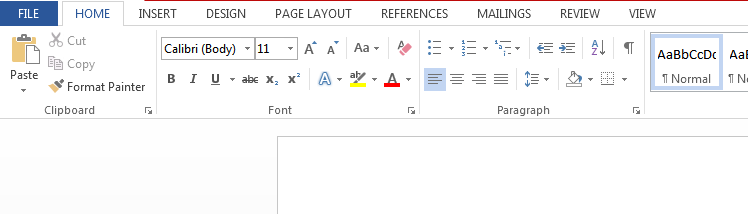
Microsoft Word: Basics of Formatting
Microsoft Word is a widely used word processing application that offers a range of formatting options to enhance the appearance and readability of your documents. Here are some basic formatting techniques to get you started:
Font and Style
- Font: Change the type of font used in your text by clicking the drop-down menu in the "Font" section of the "Home" tab.
- Font Size: Adjust the size of your text by selecting a value from the "Font Size" drop-down menu.
- Bold, Italic, Underline: Apply styles such as bold, italic, or underline to your text using the buttons in the "Font" section.
Paragraph Formatting
- Alignment: Align your paragraphs left, right, center, or justified using the buttons in the "Paragraph" section.
- Indentation: Create indents for the first line of your paragraphs or the entire paragraph using the "Indentation" options.
- Spacing: Adjust the spacing between lines and paragraphs by selecting the desired values from the "Line and Paragraph Spacing" drop-down menu.
List Formatting
- Bulleted Lists: Create bulleted lists by clicking the "Bullets" button in the "Paragraph" section.
- Numbered Lists: Create numbered lists by clicking the "Numbering" button.
- List Levels: Indent nested list items by using the "Increase Indent" and "Decrease Indent" buttons.
Page Setup
- Margins: Set the margins of your document by clicking the "Margins" button in the "Page Layout" tab.
- Orientation: Choose between portrait (vertical) or landscape (horizontal) orientation for your page.
- Page Size: Select a page size from the "Size" drop-down menu.
Additional Tips:
- Use consistent formatting throughout your document for a professional look.
- Preview your document regularly to ensure it meets your desired appearance.
- Utilize keyboard shortcuts for quick formatting actions.
- Experiment with different formatting options to create visually appealing and effective documents.
By following these basic formatting techniques, you can enhance the readability, clarity, and overall impact of your Microsoft Word documents.


