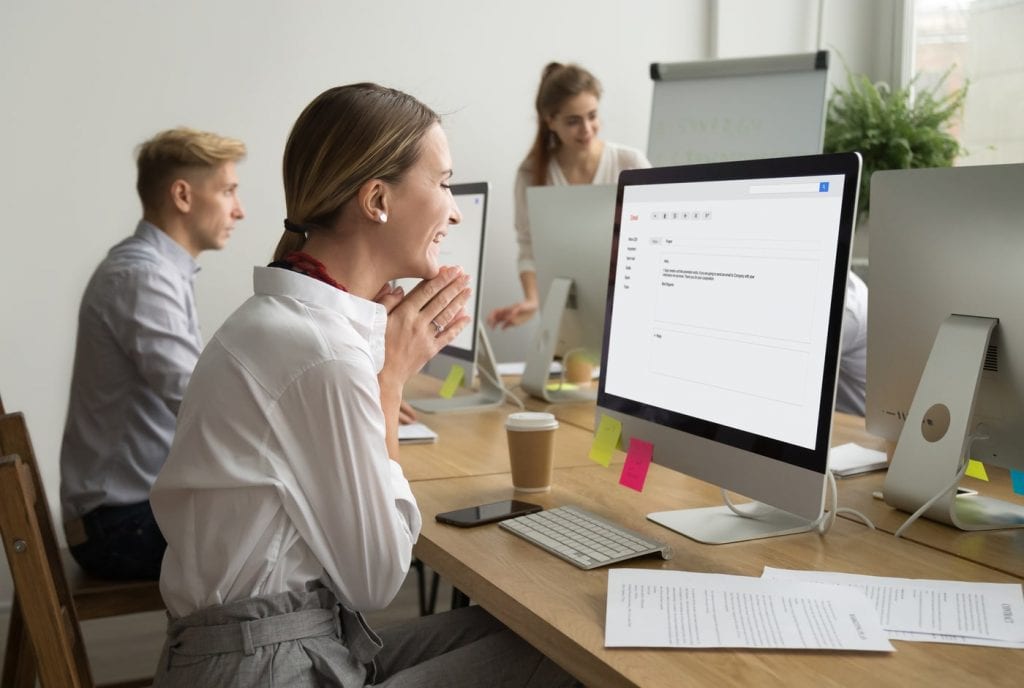
Journey from Beginner to Proficient in Microsoft Word
Microsoft Word, the ubiquitous word processing software, has become an indispensable tool in the modern digital era. Whether you’re a student, a professional, or a home user, mastering Word can significantly enhance your productivity and communication skills. This article provides a comprehensive guide to help you progress from a beginner to a proficient user of Microsoft Word.
Beginner’s Guide
1. Getting Started:
- Install Microsoft Word and familiarize yourself with the basic interface.
- Understand the menu bar, ribbon, and status bar.
- Learn to navigate and manipulate text using the cursor and basic formatting tools.
2. Essential Formatting:
- Apply font styles, sizes, and colors to text.
- Use alignment, spacing, and indenting to organize your content.
- Insert images, tables, and charts to enhance your documents’ visual appeal.
3. Page Setup and Printing:
- Adjust page margins, orientation, and header/footer settings.
- Preview and print your documents for professional-looking outputs.
Intermediate Guide
4. Paragraph and Section Formatting:
- Use paragraph styles for consistent formatting across multiple paragraphs.
- Create sections to apply different formatting to different parts of the document.
- Use page breaks to control the flow of your content.
5. Advanced Text Editing:
- Utilize find and replace tools for efficient text manipulation.
- Use spell check and grammar check to ensure accuracy and clarity.
- Collaborate with others using track changes and commenting features.
6. Tables and Charts:
- Create and format tables for organizing data.
- Insert charts to visualize and communicate data effectively.
- Customize the appearance and layout of tables and charts.
Advanced Guide
7. Macros and Automation:
- Record macros to automate repetitive tasks and save time.
- Use Visual Basic for Applications (VBA) to create custom scripts and enhance functionality.
8. Mail Merge and Form Letters:
- Automate the creation of personalized letters and envelopes.
- Create data sources and link them to Word documents for seamless mail merges.
9. Document Protection and Security:
- Lock documents with passwords to prevent unauthorized access.
- Add digital signatures to authenticate the authenticity of your documents.
10. Advanced Layout and Design:
- Use themes and templates to create visually stunning documents.
- Customize page margins, headers, footers, and other layout elements.
Tips for Proficiency
- Practice regularly: The key to proficiency is practice. The more you use Word, the more comfortable you will become with its features.
- Explore the Help menu: Word’s comprehensive Help menu offers valuable guidance and tutorials on various topics.
- Take advantage of online resources: Numerous online resources, such as tutorials, articles, and forums, provide additional support and learning opportunities.
- Use templates: Professionally designed templates can provide a starting point and help you create visually appealing documents.
- Seek professional training: Consider attending workshops or classes to accelerate your learning process and gain expert insights.
By following this guide and applying the tips provided, you can progress from a beginner to a proficient user of Microsoft Word, unlocking its full potential for enhanced communication and productivity.


