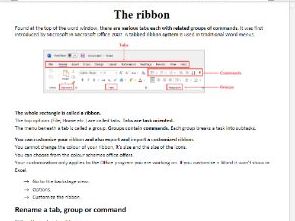
Microsoft Word: A Comprehensive Guide
Introduction
Microsoft Word is a powerful word processing software widely used in various industries for creating, editing, and sharing documents. This comprehensive guide will provide a thorough overview of Word’s features, functions, and best practices to empower users to enhance their document productivity.
Getting Started
- Creating a New Document: Open Word and select the "Blank Document" template.
- Navigating the Interface: Familiarize yourself with the ribbon, tabs, and status bar for quick access to commands.
Text Editing Basics
- Entering Text: Type your text into the document area.
- Formatting Text: Change font, size, color, and alignment using the formatting toolbar or the "Font" dialog box.
- Proofreading: Use the "Spelling & Grammar" checker to identify and correct errors.
- Find and Replace: Search for and replace specific text within the document using the "Find" and "Replace" tools.
Document Structure
- Paragraph Styles: Apply preset or custom styles to format headings, paragraphs, and lists.
- Sections: Divide your document into sections to apply different page settings or headers/footers.
- Headers and Footers: Add information like page numbers, dates, or logos to the top or bottom of each page.
- Page Breaks: Insert manual or automatic page breaks to control page layout.
Advanced Features
- Tables and Charts: Create and customize tables to organize data and visualize information.
- Images and Graphics: Insert images, shapes, and other graphics to enhance the document’s visual appeal.
- Collaboration: Share documents online for co-authoring and real-time editing.
- Templates and Add-Ins: Access pre-built templates or install add-ins for specialized functions.
Collaboration and Sharing
- Share and Invite Collaborators: Grant access to others to view, edit, or comment on your documents.
- Track Changes: Enable change tracking to keep a record of all revisions made to the document.
- File Formats: Save documents in various file formats, including DOCX, PDF, and XPS.
Best Practices
- Use Headings and Subheadings: Structure your document logically using headings to create an outline.
- Proofread Thoroughly: Check for errors in grammar, spelling, and formatting before sharing or submitting documents.
- Utilize Styles: Apply predefined styles to ensure consistency and speed up formatting.
- Use Keywords: Add relevant keywords to document properties to enhance searchability.
- Organize Documents: Create folders and file naming conventions to keep your documents organized.
Conclusion
Microsoft Word is an indispensable tool for creating professional-grade documents. By mastering its features and best practices, users can optimize their workflow, enhance their productivity, and effectively communicate their ideas through written content. This comprehensive guide provides a solid foundation for leveraging Word’s capabilities to achieve exceptional document outcomes.


