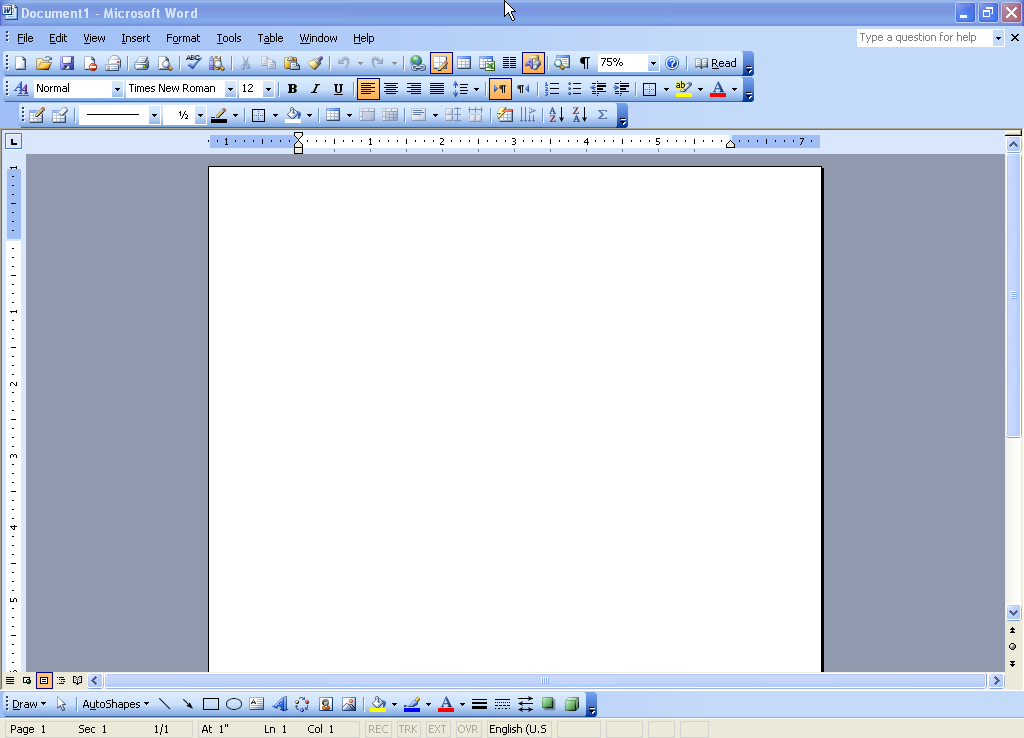
Microsoft Word: Efficient Document Writing in English
Microsoft Word is a powerful tool that can help you write clear, concise, and effective documents in English. By leveraging its advanced features, you can streamline your writing process and produce high-quality work.
1. Utilize Templates
- Templates provide pre-formatted document structures, saving you time and effort.
- Word offers a wide range of templates for various document types, including letters, resumes, and reports.
- Customize templates to match your specific requirements and brand guidelines.
2. Proofread with Grammar and Spelling Check
- The grammar and spelling checker in Word is a valuable tool for identifying errors and inconsistencies.
- Set the language to English (US or UK) to ensure accurate checking.
- Go through the suggestions carefully and make necessary corrections.
3. Use Headings and Subheadings
- Headings and subheadings help structure your document and make it easier to skim.
- Use different heading levels (e.g., Heading 1, Heading 2) to create a hierarchical organization.
- Aligning headings to the left improves readability.
4. Create Lists
- Lists make complex information easier to digest and visually appealing.
- Use bullet points or numbered lists as appropriate.
- Add indentation to create visual hierarchy and organization.
5. Incorporate Tables
- Tables are an excellent way to present data, comparisons, or statistics.
- Use appropriate formatting options, such as borders, shading, and alignment, to enhance clarity.
- Titles and headings within tables contribute to ease of understanding.
6. Leverage AutoCorrect
- AutoCorrect automatically corrects common spelling and capitalization errors.
- Add custom entries to include frequently used industry-specific terms or abbreviations.
- Review your document carefully after using AutoCorrect to ensure accuracy.
7. Use Track Changes
- Track Changes enables you to collaborate with others and keep a record of changes made to the document.
- Highlight insertions, deletions, and modifications using different colors and comments.
- Resolve conflicts and merge changes easily.
8. Format for Readability
- Use black text on a white background for optimal readability.
- Font size 11-12 points is recommended for easy reading.
- Choose serif fonts (e.g., Times New Roman) for formal documents and sans-serif fonts (e.g., Arial) for informal ones.
- Maintain consistent font and formatting throughout the document.
9. Consider Accessibility
- Ensure your document is accessible to individuals with disabilities.
- Use alternative text for images and tables.
- Provide headings and subheadings for navigation.
- Choose high-contrast colors and avoid using blinking or flashing elements.
10. Save and Share
- Save your document regularly to avoid losing progress.
- Choose the appropriate file format (e.g., .docx, .pdf) depending on the purpose and audience.
- Share your document securely using cloud storage or email attachments with appropriate permissions.
By implementing these strategies, you can harness the power of Microsoft Word to write efficient, clear, and professional documents in English. Remember to proofread carefully before submitting your final work.


