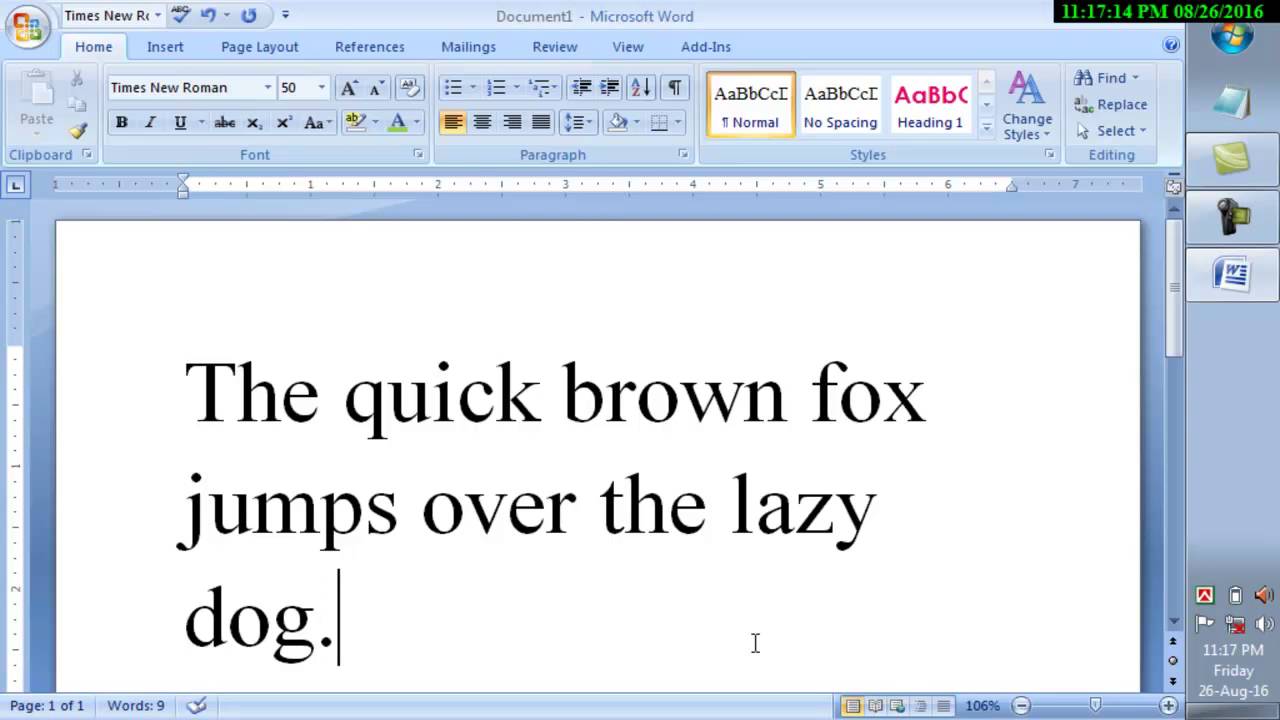
Microsoft Word: A Beginner’s Guide to Getting Started
Microsoft Word is a powerful word processing software that’s widely used for creating, editing, and formatting documents. Whether you’re a student, a professional, or simply need to write a letter, Word has the tools you need to create professional-looking documents.
Step 1: Open Microsoft Word
To open Microsoft Word, click on the Start button (usually found in the bottom-left corner of your screen) and type "Word" into the search bar. Click on the Microsoft Word icon to launch the program.
Step 2: Create a New Document
To create a new document, click on the "Blank document" template in the Home tab. You can also choose from a variety of other templates, such as letters, resumes, and invoices.
Step 3: Type Your Text
Start typing your text into the document. Word will automatically format your text as you type, using the default font and style. You can change the font, size, and color of your text by selecting it and using the Font group in the Home tab.
Step 4: Format Your Text
Word offers a variety of formatting options to help you organize and style your text. You can use headings, lists, and indents to create a clear and easy-to-read document.
Step 5: Add Images and Objects
To add images or other objects to your document, click on the "Insert" tab. You can insert images, charts, tables, and other elements to enhance your document’s appearance.
Step 6: Save Your Document
When you’re finished editing your document, click on the "File" tab and choose "Save As." Give your document a name and choose a location to save it. Word will automatically save your document as a .docx file.
Additional Tips
- Use the Ribbon to access all of Word’s features and tools.
- Use the Quick Access Toolbar to customize the tools you use most often.
- Use keyboard shortcuts to save time and improve your efficiency.
- Explore Word’s templates to get a head start on creating professional-looking documents.
- Practice regularly to become more proficient with Word.


