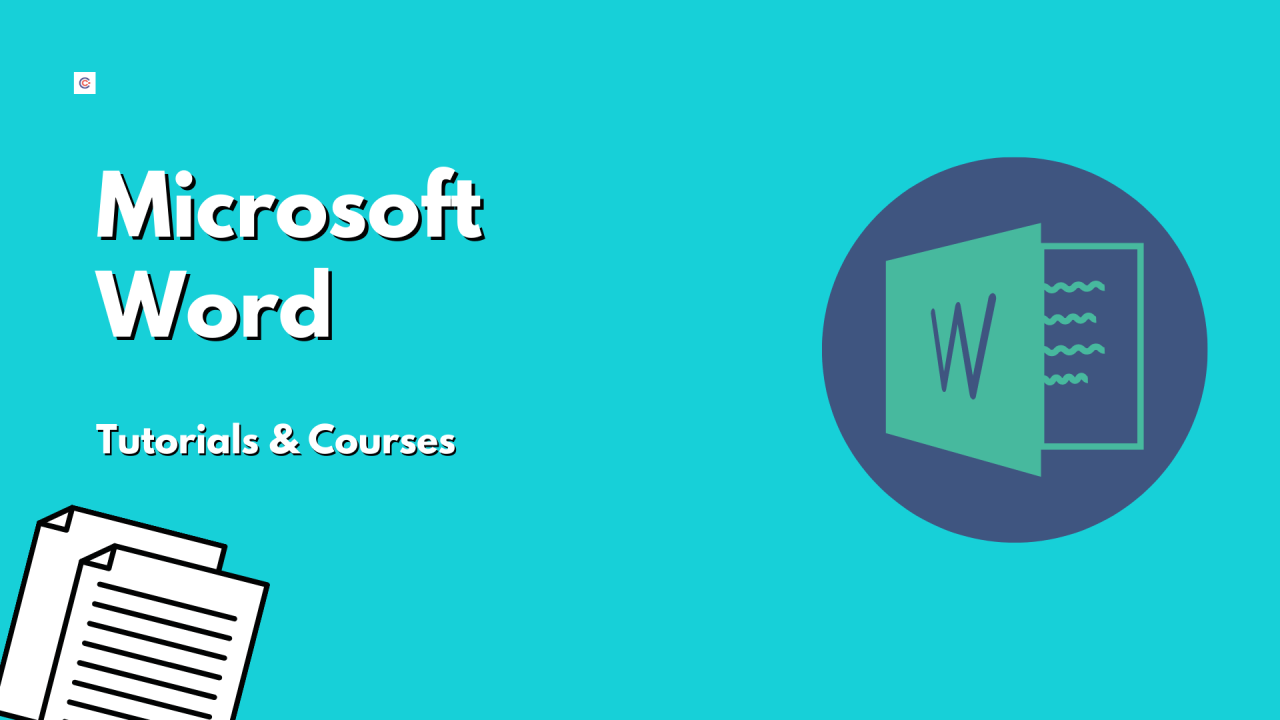
Microsoft Word: A User-Friendly Tutorial
Introduction
Microsoft Word is a powerful word processing software that enables users to create and edit documents with ease. Its intuitive interface and comprehensive features make it a popular choice for individuals, businesses, and students alike. This tutorial will provide a step-by-step guide to using the essential functions of Microsoft Word.
Creating a New Document
- Open Microsoft Word.
- Click on the "File" tab in the top left corner.
- Select "New" to create a blank document.
Formatting Text
- To change the font, font size, or font color, select the text and use the options in the "Font" group on the "Home" tab.
- To bold, italicize, or underline text, use the icons in the "Font" group.
- To align text left, right, or center, use the alignment buttons in the "Paragraph" group on the "Home" tab.
Inserting Images
- To insert an image, click on the "Insert" tab.
- Click on the "Picture" button and select the desired image from your computer.
- Adjust the size and position of the image by dragging the handles on its corners.
Creating Headings and Subheadings
- To create a heading or subheading, use the "Heading" styles in the "Styles" group on the "Home" tab.
- Select the desired text and apply the appropriate heading style.
Inserting Tables
- To insert a table, click on the "Insert" tab.
- Click on the "Table" button and select the desired number of rows and columns.
- Fill in the table cells with text or numbers.
Spell and Grammar Checking
- To check for spelling and grammar errors, click on the "Review" tab.
- Click on the "Spelling & Grammar" button.
- Review the suggested corrections and make necessary changes.
Saving and Sharing Documents
- To save the document, click on the "File" tab.
- Click on the "Save As" button and choose the desired save location.
- To share the document, click on the "Share" button and select the desired sharing method (e.g., email, cloud storage).
Conclusion
Microsoft Word offers a wide range of features to meet the needs of users across various industries and disciplines. This tutorial has covered the fundamental functions of Word, empowering users to create professional-looking documents with ease. By following these steps, users can unlock the full potential of Microsoft Word and enhance their productivity.


