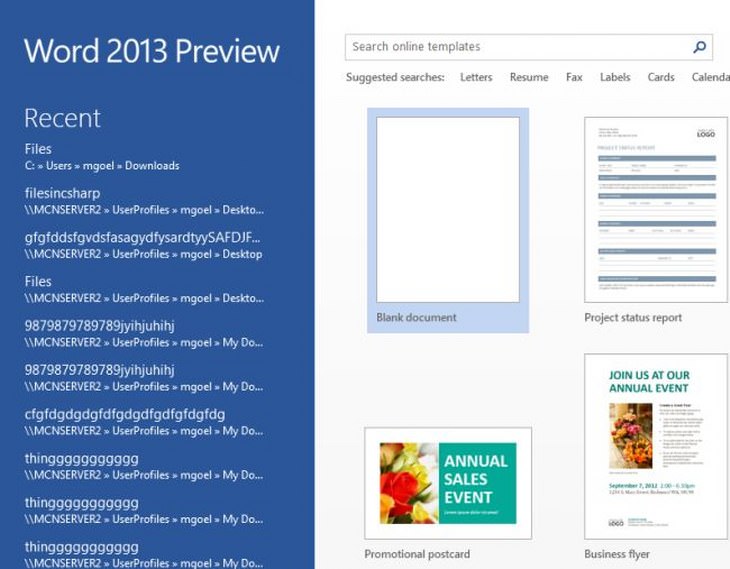
Microsoft Word User Guide for Beginners
Introduction
Microsoft Word is a word processing software that allows you to create, edit, and format text documents. It is a powerful tool that can be used for a wide variety of tasks, from writing letters and essays to creating presentations and reports.
Getting Started
To open Microsoft Word, click on the Start menu and type "Word." Click on the Word icon to launch the program.
The Word Interface
The Word interface is designed to be user-friendly and easy to navigate. The main components of the interface include:
- The Ribbon: The ribbon is located at the top of the screen and contains all of the commands and tools you need to work in Word.
- The Quick Access Toolbar: The Quick Access Toolbar is located above the ribbon and contains frequently used commands, such as Save, Undo, and Redo.
- The Document Area: The document area is where you type and edit your text.
- The Status Bar: The status bar is located at the bottom of the screen and displays information about your document, such as the number of pages and words.
Creating a New Document
To create a new document, click on the File tab and select New. You can choose from a variety of templates or create a blank document.
Typing and Editing Text
To type text, simply click in the document area and start typing. You can use the keyboard shortcuts Ctrl+C (Copy), Ctrl+V (Paste), and Ctrl+X (Cut) to copy, paste, and cut text.
Formatting Text
Word offers a variety of formatting options that you can use to change the appearance of your text. To format text, select the text you want to change and then use the options on the Home tab.
Saving Your Document
To save your document, click on the File tab and select Save. You can save your document to your computer, a network drive, or a cloud storage service.
Printing Your Document
To print your document, click on the File tab and select Print. You can choose from a variety of printing options, such as the number of copies and the paper size.
Conclusion
Microsoft Word is a powerful and versatile word processing software that can help you create professional-looking documents. This guide has provided you with a basic overview of the Word interface and how to use some of the most common features. For more information, you can consult the Word help documentation or take a Word training course.


