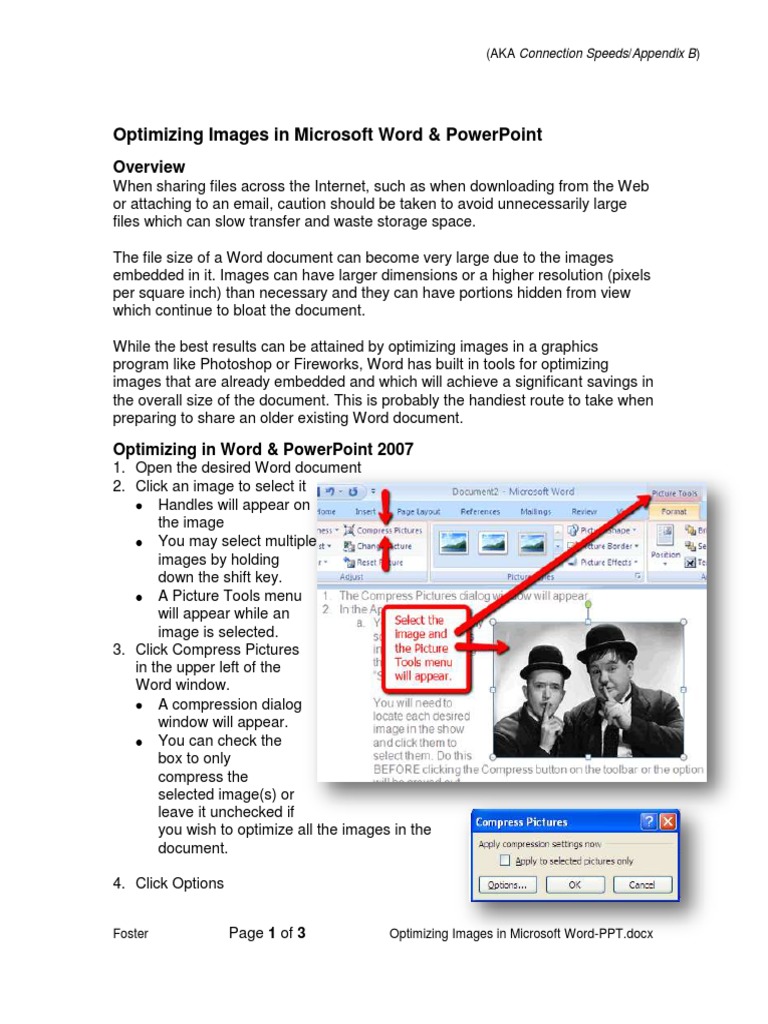
Optimizing Microsoft Word Usage in English
Microsoft Word is a versatile tool that can enhance your writing productivity in English. Here are some tips to optimize its use:
1. Language Settings:
- Ensure that English is set as your primary editing language under "File" > "Options" > "Language." This enables spell check, grammar check, and thesaurus functions in English.
2. Spelling and Grammar Check:
- Activate the "Spelling & Grammar" button in the "Review" tab to automatically identify and correct errors.
- Customize the settings under "File" > "Options" > "Proofing" to adjust the severity of the checks.
3. Thesaurus and Synonyms:
- Use the "Thesaurus" button in the "Review" tab to find synonyms and improve vocabulary.
- Select the appropriate synonym from the list, and Word will automatically replace the original word.
4. Word Count and Readability:
- The "Word Count" button in the "Review" tab displays the number of words, characters, and pages in your document.
- Use the "Readability Statistics" button to analyze the readability of your text and make it more accessible to your audience.
5. Style Guide and Templates:
- Create or import a style guide for consistent formatting and language usage.
- Use templates to streamline document creation by presetting formatting, styles, and headings.
6. Track Changes and Comments:
- Enable "Track Changes" in the "Review" tab to track revisions and edits.
- Add comments and annotations to provide feedback or clarification.
7. Advanced Features:
- Explore advanced features such as AutoCorrect, AutoFormat, and Macros to automate tasks and improve efficiency.
- Customize the ribbon and keyboard shortcuts to suit your workflow.
8. Accessibility:
- Ensure that your documents are accessible to everyone by adding headings, alt text for images, and using legible fonts and colors.
- Check the accessibility checker in the "Review" tab for recommendations.
9. Collaboration and Sharing:
- Use Word’s collaboration features to share and co-edit documents with others.
- Save your documents in a common format such as .docx to ensure compatibility.
10. Training and Support:
- Take advantage of online tutorials and resources to learn more about Word’s features and capabilities.
- Contact Microsoft support if you encounter any issues or have questions.
By implementing these optimization tips, you can harness the full power of Microsoft Word to produce high-quality English documents efficiently and effectively.


