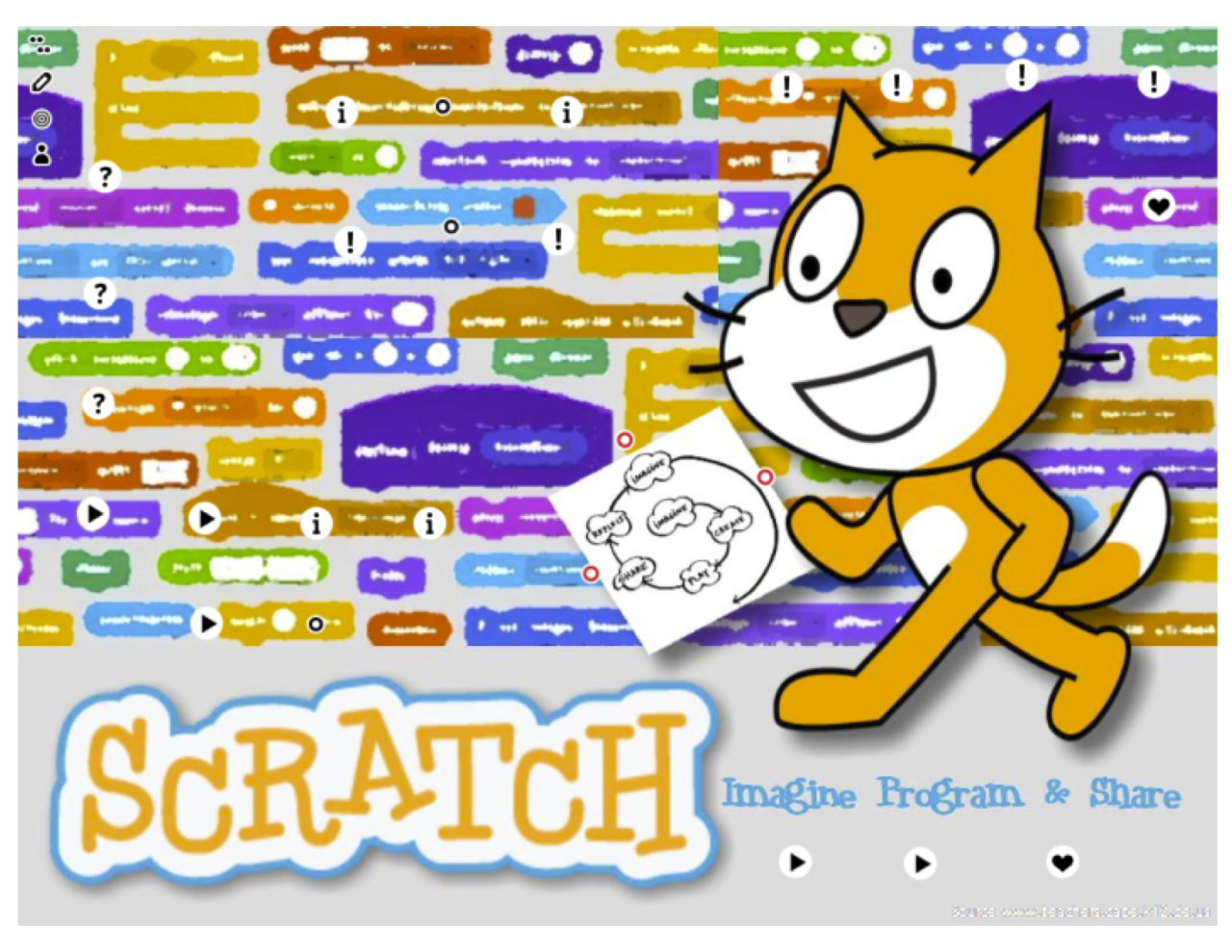
Microsoft Word: A Comprehensive Guide for Beginners
Introduction
Microsoft Word is a versatile word processing software that empowers users to create, edit, and format documents with ease. Whether you’re a student, a professional, or a hobbyist, Word can assist you in producing high-quality written content. This guide will provide you with a comprehensive overview of Microsoft Word, enabling you to master its features and utilize its capabilities from scratch.
Getting Started
- Open Microsoft Word: Locate the Word icon on your computer or search for "Microsoft Word" in the Start menu.
- Create a New Document: Click on "New" in the top left corner of the screen.
- Save Your Document: Choose "File" > "Save As" to save your document.
Basic Formatting
- Font and Size: Select text, then use the "Font" and "Size" drop-down menus to change their appearance.
- Bold, Italics, and Underline: Utilize the buttons in the "Font" group to apply formatting effects.
- Alignment: Align text left, right, or center using the buttons in the "Paragraph" group.
- Bullets and Numbering: Create bulleted or numbered lists using the corresponding buttons.
- Heading Styles: Apply pre-defined heading styles to your text to maintain consistency and organization.
Inserting Content
- Insert Images: Click "Insert" > "Pictures" to insert an image from your computer or online source.
- Insert Tables: Create tables by clicking "Insert" > "Table" and selecting the desired number of rows and columns.
- Insert Charts: Import data and create charts by clicking "Insert" > "Chart."
- Insert Hyperlinks: Link text to websites or email addresses by clicking "Insert" > "Hyperlink."
Advanced Features
- Mail Merge: Automate the process of creating personalized emails and letters based on a data source.
- Track Changes: Collaborate with others and track changes made to a document.
- Table of Contents: Generate a table of contents automatically to provide easy navigation.
- Macros: Create custom shortcuts to automate repetitive tasks.
- Templates: Design and save reusable templates to ensure consistency in your documents.
Tips and Tricks
- Keyboard Shortcuts: Familiarize yourself with keyboard shortcuts to save time and improve efficiency.
- Use Styles: Create and apply styles to maintain consistent formatting throughout your document.
- Page Setup: Adjust page margins, orientation, and other page layout settings to enhance readability.
- Proofreading Tools: Utilize Word’s Grammar and Spelling checker to identify and correct errors.
- Help and Support: Refer to Microsoft’s help documentation or online forums for assistance with specific tasks.
Conclusion
Microsoft Word is an invaluable tool for creating and managing written content. By mastering the skills outlined in this guide, you can harness its full potential to produce professional-looking documents that effectively communicate your ideas. Whether you’re a beginner or an experienced user, continuous exploration and practice will enhance your proficiency and empower you to unlock the full capabilities of Word.


