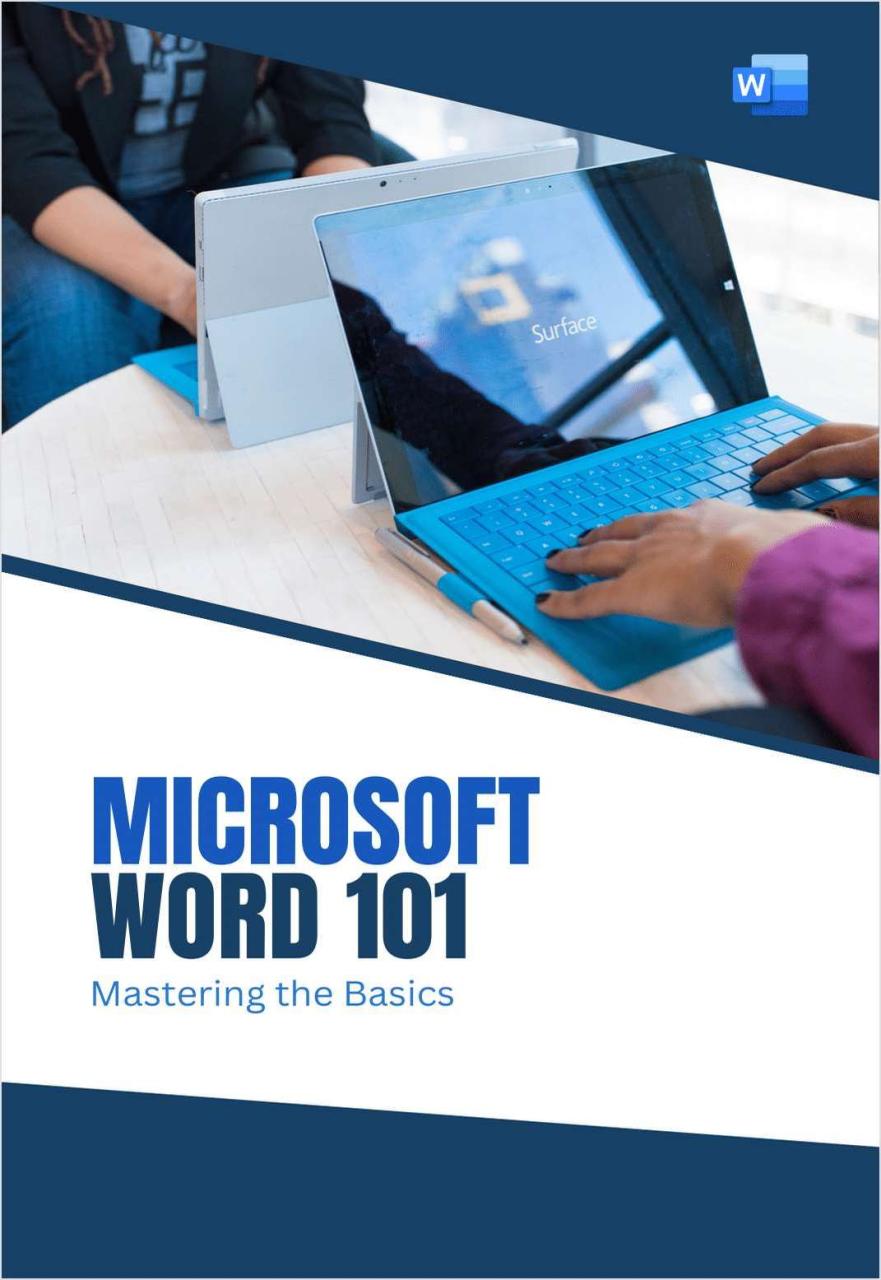
Mastering the Basics of Microsoft Word in English
Introduction
Microsoft Word is an indispensable tool for creating, editing, and formatting documents. Whether you are a student, a business professional, or a home user, understanding the basics of Word is crucial for efficient and effective document creation. This article will guide you through the essential features and functions of Microsoft Word to empower you to master the basics and enhance your productivity.
Getting Started
To access Microsoft Word, click on the Windows Start menu, type "Word," and press Enter. A blank document will open, providing you with a blank canvas for your writing.
Editing and Formatting
Text Editing:
- Select text by clicking and dragging the mouse cursor over it.
- Cut or copy text using the "Cut" or "Copy" commands in the Home tab.
- Paste text by clicking on the desired location and using the "Paste" command.
Font Formatting:
- Change the font, font size, and font color from the Font group in the Home tab.
- Apply bold, italic, or underline styles to text using the corresponding buttons.
Paragraph Formatting:
- Adjust paragraph alignment (left, center, right, justified) from the Paragraph group in the Home tab.
- Set line spacing, indentation, and bullet points or numbering using the Paragraph group options.
Inserting Objects
Images:
- Click on the "Insert" tab and select "Pictures" to insert an image from your computer.
- Adjust image size, position, and wrapping by using the options in the "Picture Tools Format" tab.
Tables:
- Click on the "Insert" tab and select "Table" to create a table with rows and columns.
- Customize table properties, such as cell size, alignment, and borders, from the "Table Tools" tab.
Charts:
- Click on the "Insert" tab and select "Chart" to create a chart with various types (e.g., bar, pie, line).
- Enter data into the table provided and select chart options for customization.
Document Layout
Page Setup:
- Access page setup options from the "Layout" tab.
- Set page margins, orientation (portrait or landscape), and header/footer information.
Sections:
- Insert section breaks from the "Page Layout" tab to divide your document into multiple sections with different layouts.
- Apply different headers, footers, and page numbers to each section.
Document Tools
Spell Checking and Grammar:
- Click on the "Review" tab and select "Spelling & Grammar" to check for spelling and grammar errors.
- Review and correct suggested corrections or add words to the dictionary.
Header/Footer:
- Access header and footer options from the "Insert" tab under "Header & Footer."
- Add text, page numbers, or images to headers or footers for additional information.
Save and Share
Saving Documents:
- Click on the "File" tab and select "Save As."
- Choose a file format (e.g., .docx, .doc) and save the document to your desired location.
Sharing Documents:
- Click on the "Share" tab and select the desired sharing method (e.g., email, cloud storage).
- Adjust sharing permissions and invite others to collaborate or view the document.
Conclusion
Mastering the basics of Microsoft Word in English is essential for effective document creation and productivity enhancement. By utilizing the editing, formatting, and document tools outlined in this article, you can unleash the potential of Word and create high-quality, professional-looking documents with ease. Continue exploring Word’s advanced features to further refine your skills and streamline your document creation process.


